Save Amazon Music Unlimited Songs to Computer
Some of you might have tried Amazon Music Unlimited, and while it's great for getting almost any song through your Echo, in the end, the service just isn't for you. The good thing is that canceling the subscription is fairly straightforward. You just need to go to Your Amazon Music Settings and select the Cancel option in your "Subscription Renewal" details. But the bad thing followed: any Amazon Music Unlimited song or playlist you've added and downloaded to My Music is greyed out, with playback options removed. That is really frustrating, especially for those who have invested so much time into creating and curating their playlists in Amazon Music Unlimited.
Luckily, there is a brilliant tool that came out for getting you out of this dilemma. With the help of such a tool, you can easily save songs from Amazon Music Unlimited to your computer, and enjoy them even after canceling the subscription. Below we will show you the step-by-step guide on how to save Amazon songs as local files on a computer with the top-ranking Amazon Music downloading tool - TunePat Amazon Music Converter.
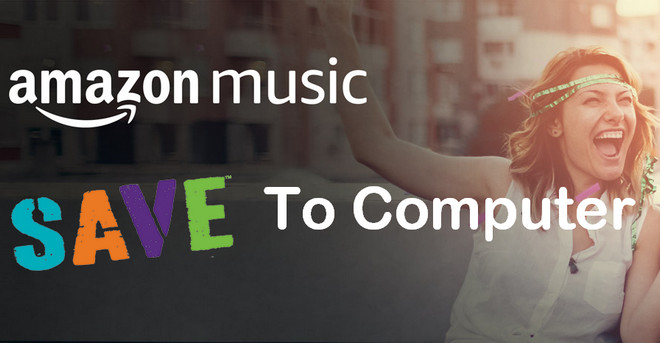
Part 1: Official Way to Download Amazon Music to PC
Download Amazon Music from the Amazon Music app
Step 1 First, open the Amazon Music app on your computer. Log in to your Premium account and make sure it is an active subscription. Then click "Library" at the top.
Step 2 Find the song you want to download, tap the three dots next to the song, and select "Download".
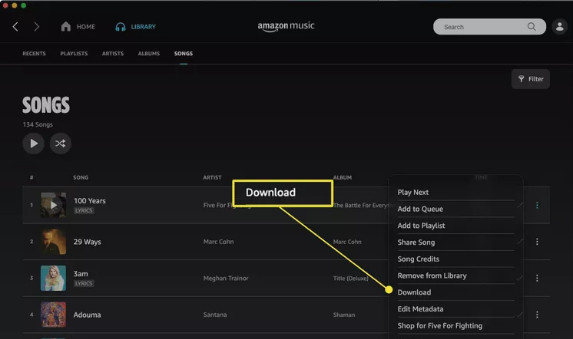
Purchase Amazon Music and Save it to Your Computer
Step 1 If you have already purchased individual songs or albums, you can open the Amazon Music app on your computer and click "Library" at the top.
Step 2 Click "Songs" > "Purchased", and you will see the songs you have purchased here. Then you can download the music to your computer here.
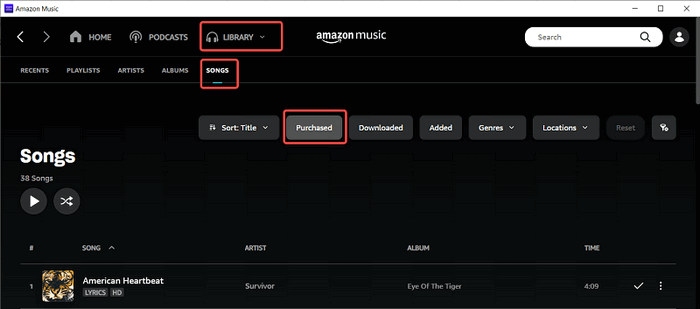
Part 2: Best Way to Save Amazon Music to Computer
Tool Required - TunePat Amazon Music Downloader
TunePat Amazon Music Converter is an excellent Amazon Music downloading and converting tool, designed specifically for Amazon users to download or record any songs, albums or playlist from Amazon Music Unlimited to MP3/AAC/WAV/FLAC/AIFF/ALAC format.
With no need to install any extra apps, it is able to save songs from Amazon Music Unlimited as local files with lossless output audio quality and ID3 tags kept after conversion.
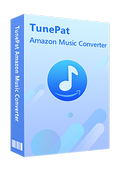
TunePat Amazon Music Converter
How to Download Amazon Songs as Local Files
TunePat Amazon Music Converter is available on both Windows and Mac computers, here we take the Windows version as an example to show you the detailed steps about how to save Amazon songs to computer.
Step 1 Run TunePat Amazon Music Converter
Run TunePat Amazon Music Converter on your PC, and you will see the interface below. You can convert Amazon Music from the Amazon Music app or web player. To convert the audio source, please click "Switch to App/Web player". Then log in to your Amazon Music subscription account.

Step 2 Choose Output Format
Click the "Settings" button and select the conversion mode, output format, output folder, output file name, and set to save the output files by artist, album, and so on.

Step 3 Add Amazon Songs/Playlist/Album/Podcast
Open a playlist, artist, podcast, or album, then click on the "Click to add" button in the bottom right corner and select the songs that you'd like to convert. TunePat will automatically analyze these songs. After completion, you can click "Add" to add them to TunePat.
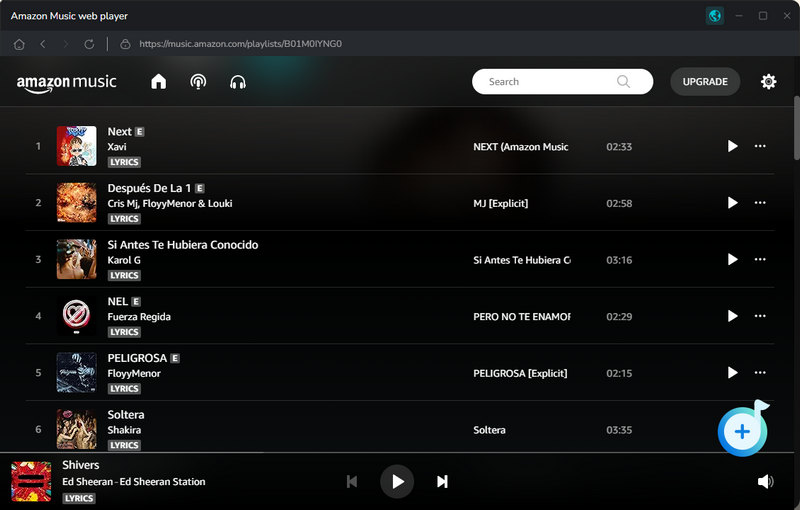

Step 4 Start Downloading and Converting
Click on the "Convert" button to start converting the Amazon songs to the output format you chose.

Once the conversion is done, all the songs will be downloaded as local files. You can find the downloaded Amazon Music by clicking the "Converted" button or directly going to the output folder you customized in the previous step.
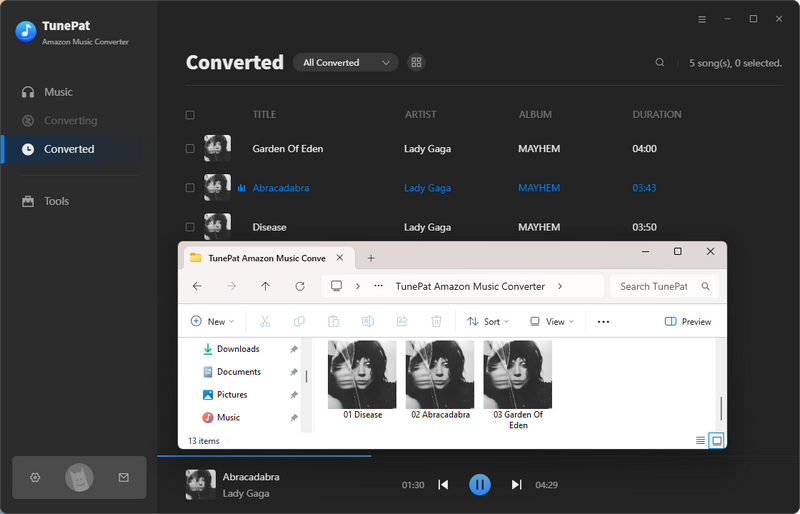
Conclusion
Generally speaking, if you download music directly from Amazon Music, you will usually get protected files. You can also choose to buy music in MP3 format directly, but this will cost a lot of money. This article introduces a more convenient way to help you save Amazon music to your computer, that is, using TunePat Amazon Music Converter. If you download music with TunePat, you can get files in MP3/AAC/WAV/FLAC/AIFF/ALAC format. These files will be stored on your computer forever. You can also transfer them to other devices or software, such as Traktor DJ, djay Pro, etc. If you are also interested in TunePat, then click to download and try it!



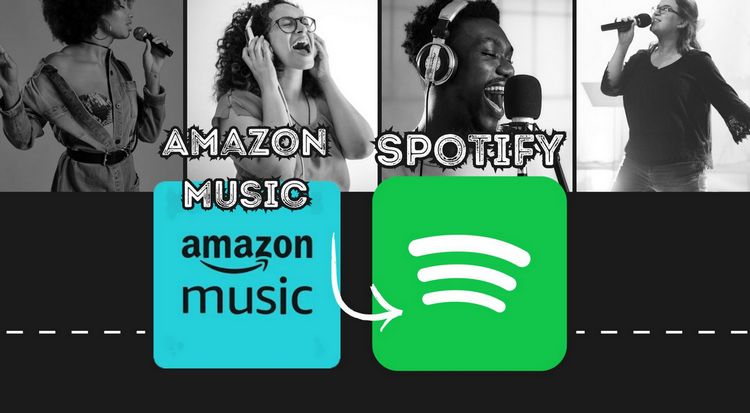
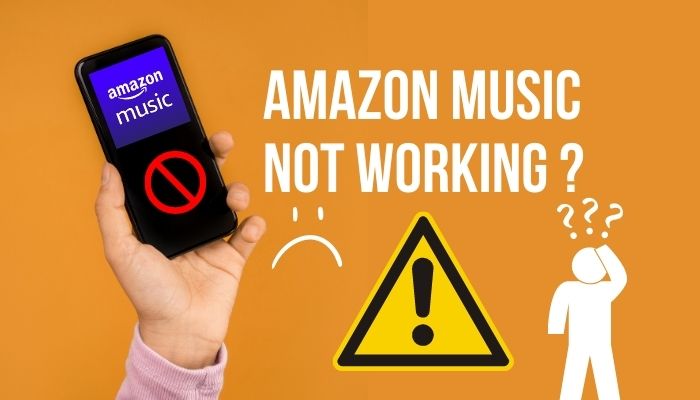


Olivia Anderson
Senior Writer