

TunePat Amazon Music Converter
Samsung has integrated Amazon Music in its Smart TVs. People who are Amazon Music subscribers can not only listen to music on their phones and computers but also can access Amazon Music via Samsung's Smart Hub. They can browse playlists, stations, libraries, and so on directly on their Samsung TV. However, Samsung TV cannot use this streaming service when the connection is disabled or people cancel their Amazon Music subscription. Everything you have downloaded from Amazon Music cannot be played on Samsung TV. That is really disappointing, so we will tell you how to download audio files from Amazon Music effectively and play them on Samsung TV fluently.
We need a tool to download the music legally and let them be played without any limitation, which is TunePat Amazon Music Converter. This program is able to convert Amazon Music to a plain format like MP3, AAC, WAV, FLAC, AIFF or ALAC. And you can get the same sound quality as the original audio files once converted.

TunePat Amazon Music Converter is a professional program to convert Amazon Music to a local computer, and the audio files you have downloaded can be played on any device. With two conversion modes, you can convert music from Amazon Music App or its Web Player, and it keeps the original ID3 tags and a UHD sound quality. Now let's start to download music from Amazon Music to your local computer and play them on Samsung TV.
Key Features of TunePat Amazon Music Converter

TunePat Amazon Music Converter
Step 1 Run TunePat and Choose a Conversion Mode
Firstly, you need to run TunePat Amazon Music Converter and then choose a conversion mode to read Amazon Music songs.
In App mode, you can choose between a 1X or 5X conversion speed while maintaining the Ultra HD sound quality. Webplayer Mode, on the other hand, allows you to directly convert HD Amazon Music songs from the embedded web player at a 10X speed.

Step 2 Add Amazon Music to TunePat
Record from Amazon Music (App): On the TunePat 's "Home" page, drag the cover art of your chosen song into the "Drag the music here" box.
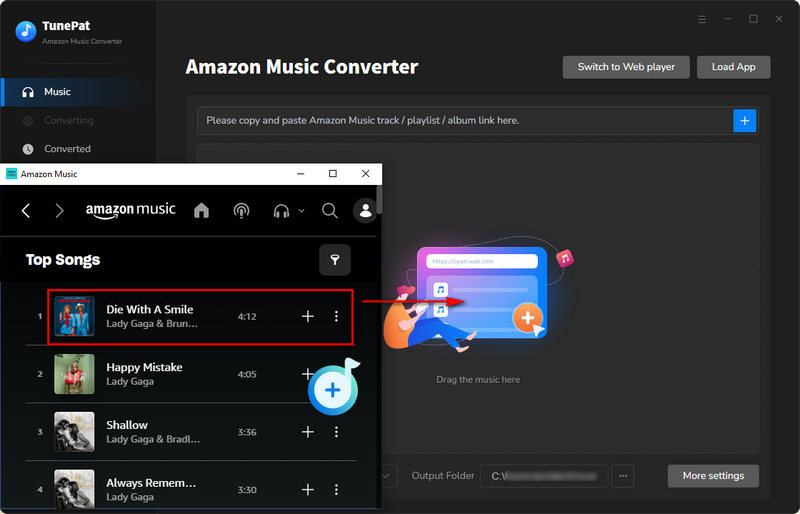
Alternatively, select the desired song, album, or playlist from Amazon Music and then click the "..." symbol. From the drop-down menu, select the "Share Song/Share Album/Share Playlist" option. Then, pick "Copy Link" and paste the link to TunePat. Finally, confirm by clicking the blue "+" icon.
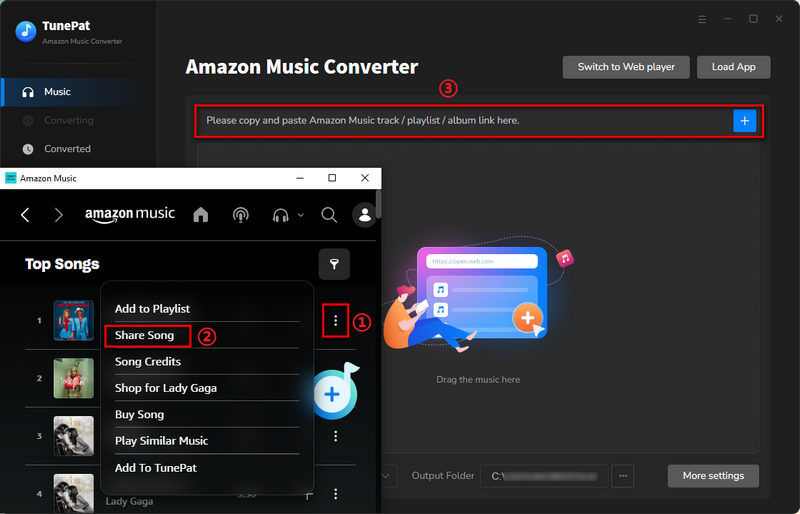
Record from Amazon Music (Webplayer): Open one of your Amazon playlists, artists, or albums, and click the "Click to add" button on the bottom right corner.
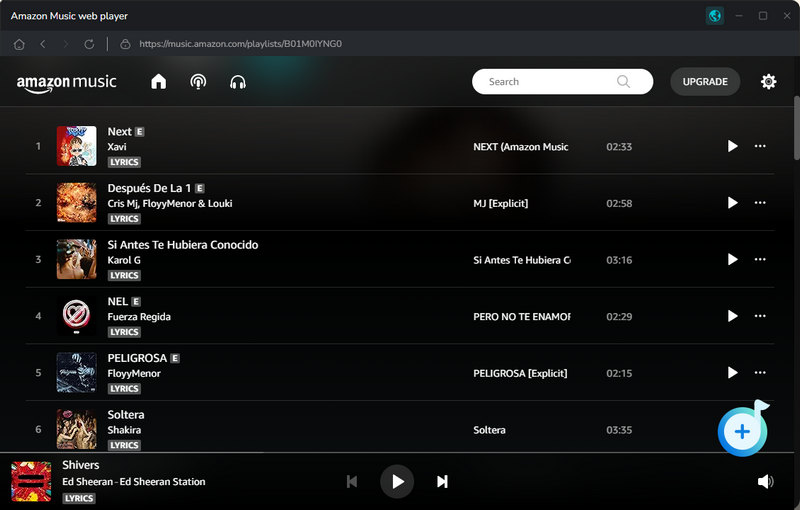
Select the songs that you'd like to convert and click "Add". These selected Amazon Music songs will be included in the conversion list immediately.

Step 3 Choose the Settings for the Output Files
Click the "Setting" button on the lower left corner. You can choose the output format as MP3, AAC, WAV, FLAC, AIFF, or ALAC format, and decide how to save the output folder and how to name the output files.
TunePat's Settings has a large range of parameters that you can customize:

Step 4 Convert Your Amazon Music to Local Computer
Click the "Convert" button to start the conversion and you can find these audio files in the "Converted" section after conversion.

Step 5 Play Amazon Music on Samsung TV
There are two methods for you to play the converted music on Samsung TV. The first one is to transfer the converted music to a USB flash drive and then stick it to your Samsung TV. The second method is to copy the music to your phone, and then connect your phone to a Samsung TV with Bluetooth so that the contents from the phone can be displayed on Samsung TV. Finally, you can play the music on Samsung TV when you open the music files on the phone.
Conclusion
The official method to install Amazon Music on Samsung smart TVs for playing is available if your Samsung TV supports the Amazon Music app. If not, try the two approaches we listed above to stream Amazon Music to your Samsung TV. You should definitely give the first one a try out of the bunch. You can play Amazon Music after it has been converted by TunePat Amazon Music Converter on a variety of devices in addition to Samsung TV, including the Apple Watch, gaming consoles, iPod, and more. Click the Download button and have a try!
What You Will Need
New Release
Hot Tutorials