

TunePat Amazon Music Converter
Chromecast audio is a media streaming device that can stream tunes from your iPhone, iPad, Android phone or tablet, Mac or Windows laptop, etc., to the speaker via Wi-Fi. It offers a smooth experience of enjoying millions of songs through music services like Spotify, Pandora, and Google Play Music. It is a pity that it cannot stream music from Amazon Music to TV or speaker. But don’t worry, we will tell you an alternative method to play your favorite tunes via Chromecast audio. We can transfer music from Amazon Music to another music service that is supported by Chromecast like Spotify and Google Play Music.
To make the downloaded music be transferred to other apps, we need to remove the limit from Amazon Music, which controls access to digital music on Amazon Music. Even if you have ordered the subscription, you can download music offline but are banned from transferring music to devices that are not authorized by Amazon Music. In this case, we recommend you use a tool to remove the limit, which is TunePat Amazon Music Converter.

TunePat Amazon Music Converter is a music downloader that can convert Amazon Music to MP3, AAC, WAV, FLAC, AIFF, or ALAC format. This program is able to download Amazon Music, keeping original audio quality and saving ID3 tags. What you downloaded with TunePat can be transferred to any other device for listening.

TunePat Amazon Music Converter
In the following article, we will tell you step by step about how to download Amazon Music with TunePat Amazon Music Converter. Once music is downloaded, you can upload music to Spotify or Google Play Music and then stream music to your TV or speaker. For example, we will upload the downloaded Amazon Music to Spotify.
Step 1 Select App or Webplayer Mode
TunePat Amazon Music Converter has two conversion modes to catch the audio, so you need to choose one and log in with your Amazon Music account first.
Record from Amazon Music (App): Provide conversion speed options (1X or 5X); Maintain Ultra HD sound quality.
Record from Amazon Music (Webplayer): Convert tracks with HD sound quality; Supports 10X conversion speed; No need to download the Amazon Music App.

Step 2 Add Music to TunePat
If you open TunePat in App mode, make sure you have the Amazon Music app installed on your computer first. You can drag and drop the selected song directly onto the TunePat home page.
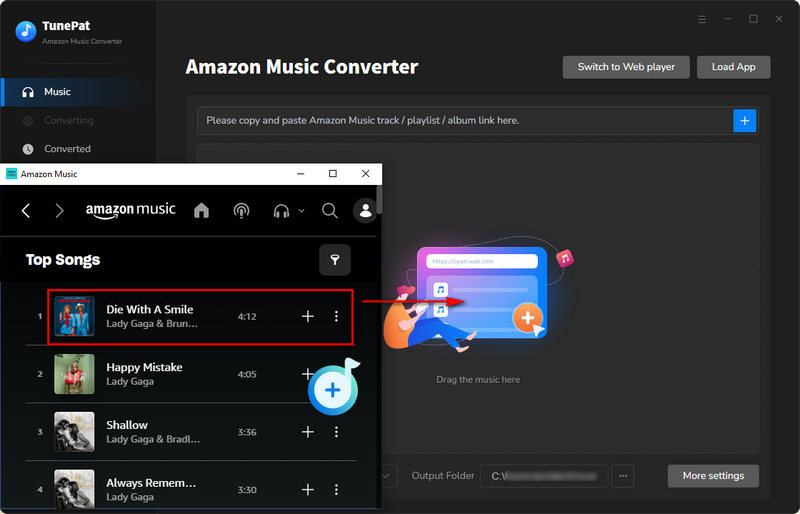
Or copy and paste the URL of the song, album, or playlist into TunePat. Click the "three dots" icon after choosing the song, album, or playlist you want from Amazon Music App. From the drop-down list, simply select "Share Song/Share Album/Share Playlist". Then, select "Copy Link" and the link should then be pasted into the blue box on the right side of the "Home". Lastly, to read the selected items, click the "+" sign.
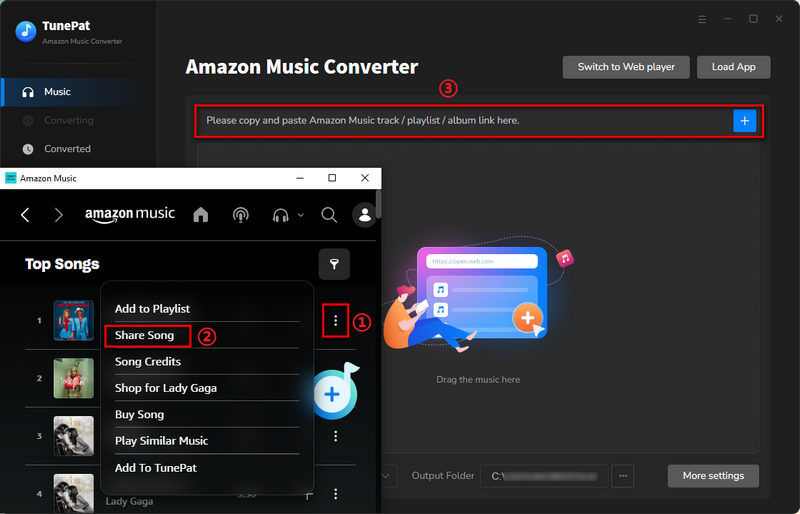
When it comes to the Webplayer mode, the steps will be different. Open a playlist, album, or artist, and then click on the "Click to add" button in the bottom right corner.
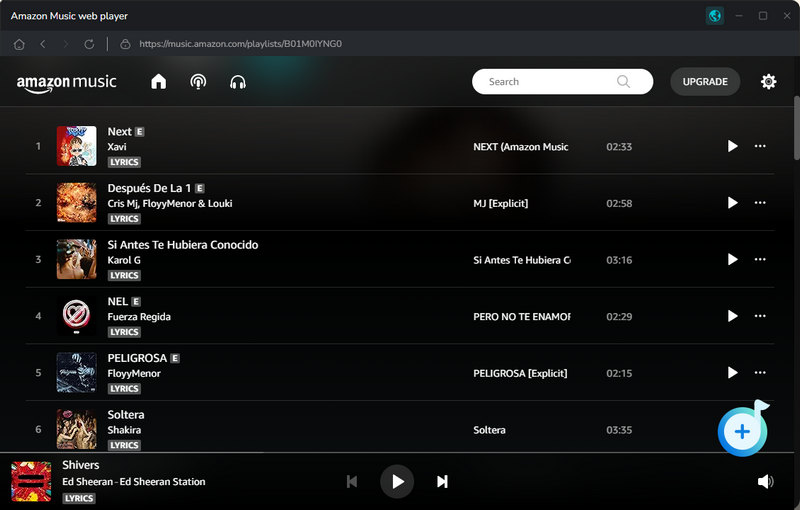
Click "Add" after selecting the songs from the list.

Step 3 Customize Output Formats
Choose output formats in the "Settings" window. You can also choose the output quality, customize the output path, and organize converted songs for your preference.
TunePat's Settings has a large range of parameters that you can customize:

Step 4 Export Amazon Music to Computer
Return to the home page and start to convert music by pressing the "Convert" button. Just wait for a while the songs will be downloaded according to the settings you made in Step 3.

Step 5 Upload Downloaded Music to Spotify
Open the Spotify app on your computer and find "Settings" under your name and then scroll down to the option "ADD A SOURCE" to add local files. After adding your converted music files to Spotify, copy them to a new playlist.
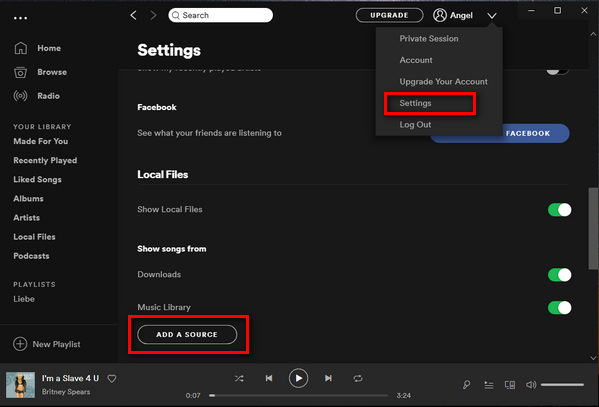
Using Chromecast audio to stream downloaded music from Spotify. Let your Spotify and Chromecast be connected to the same Wi-Fi. Now you can enjoy the downloaded Amazon Music via Chromecast audio.
With the help of TunePat Amazon Music Converter, you can not only stream Amazon Prime Music via Chromecast but also enable you to play Amazon Music offline on any other device. Just try on and show how to stream Amazon Music via Chromecast with your friends. Download TunePat Amazon Music Converter and unlock all the features to enjoy Amazon Music tracks freely.
What You Will Need
New Release
Hot Tutorials