

TunePat Amazon Music Converter
Google Drive is a file storage and synchronization service, offers users 15GB of free storage for photos, documents, music, movies, and more, as well as greater storage capacity, is also available under a different payment plan. It is much easier to synchronize or share files across devices with your friends. Besides, Google Drive is capable of editing documents, spreadsheets, and presentations as Google Drive offers apps with offline capabilities for computers, smartphones, and tablets. It may be the most commonly used in businesses and organizations as collaboration tools for teams. And for personal users, it often is used to save photos, documents, and music files.
Now we are going to talk about how to save tracks from Amazon Music to Google Drive. It is known that what music you rent or the playlist you download from Amazon Music is only playable on Amazon Music app temporarily. You cannot share Amazon music with friends and enjoy Amazon Music freely. Now you are so fortunate to deal with this problem after reading this article. We will give an optimal method of downloading Amazon Music and saving it to Google Drive for sharing.
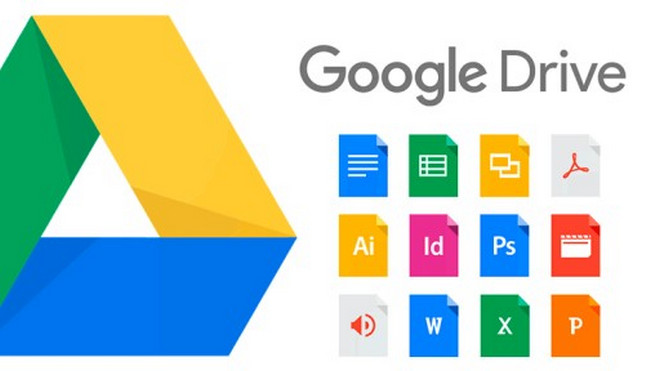
The key point of downloading Amazon Music is to use TunePat Amazon Music Converter. It is a top-ranking music downloader for Amazon users, offering a strong capability to convert unlimited songs from Amazon to MP3, AAC, WAV, FLAC, AIFF or ALAC format. What the outstanding feature is the conversion speed, TunePat works at up to 10X speed while converting music. Plus, all important metadata info will be well preserved after conversion. After downloading, the music files can be added and stored in Google Drive directly.

TunePat Amazon Music Converter
TunePat Amazon Music Converter is designed with a simplified interface. Following the steps, you can get the music downloaded faster.
Step 1 Login Amazon Music Account
Open TunePat Amazon Music Converter, you will be asked to login the Amazon web player with your account.
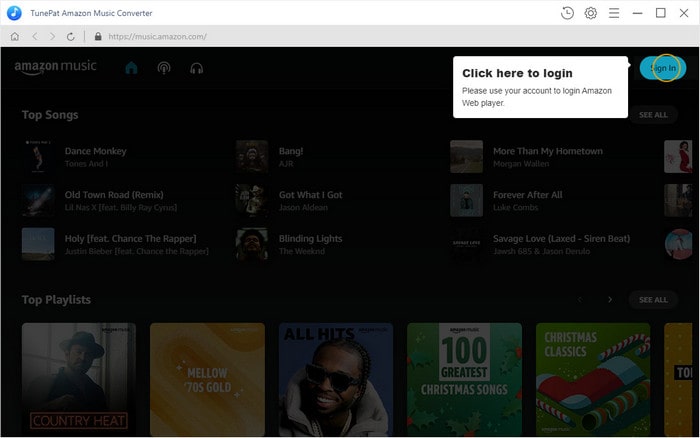
Step 2 Choose Output Format and Other Parameters
Click “Setting” button at the upper right corner to set output format, and output quality, customize the output path and the way of organizing converted music.
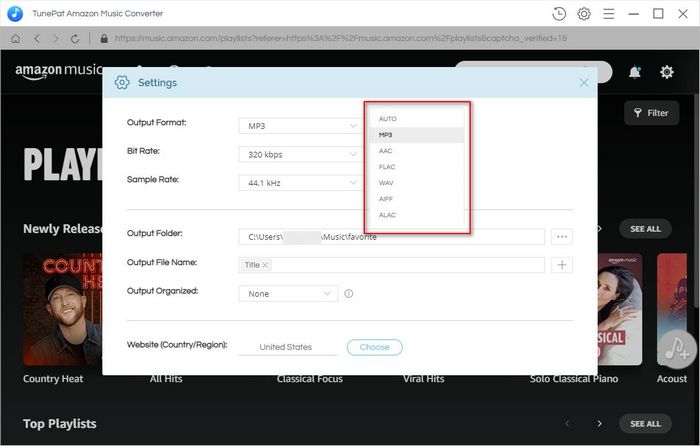
Step 3 Add Amazon Music to TunePat
Open one of your playlists, albums, artists or podcasts, and click "Add" button to select the music you want to convert.
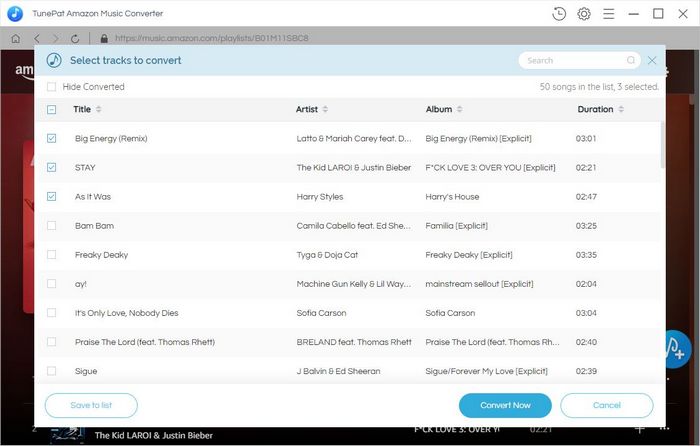
Step 4Start to Download Amazon Music
After selecting music, click the “Convert” button at the bottom of the list and you will see a new window that shows the process of conversion. After conversion, the direct way that you can find what you have downloaded is to go to Conversion History.

Now you can add your downloaded music files to Google Drive directly. Open Google Drive on the website, click My Drive > Upload files, then choose the music files. Finally the files are saved in Google Drive and you can share the files with friends.
What You Will Need
New Release
Hot Tutorials