

TunePat Amazon Music Converter
Amazon Prime is a paid subscription service offered by Amazon that gives users access to two million songs. It has a decent catalog and numerous interesting playlists. Amazon has Music apps for both the Android and iOS platforms that perform double duty for both Prime and Unlimited. If you are an Amazon Prime music subscriber and looking for a method to play your Prime music on an Android tablet, you're in luck — there are two options.
In this article, we will walk you through how to stream Amazon Prime music on Android tablets without limitations.
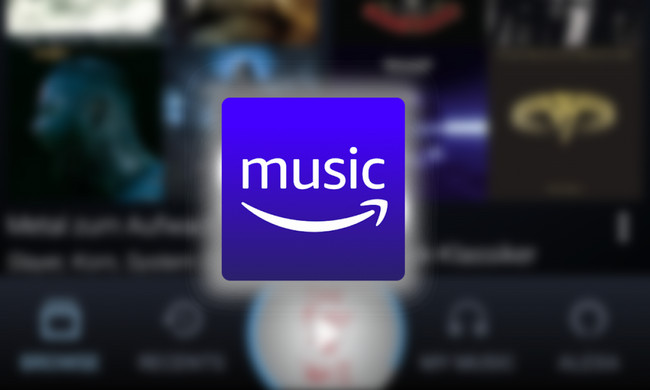
With Prime Music, Prime members can enjoy their favorite ad-free music offline and online on Android & iOS devices, tablets, Fire TV, web browsers, and many other Alexa-enabled devices including the Amazon Echo.
In addition to streaming Amazon Music from the Amazon Music app, we can also use another way to play Amazon Music on an Android tablet.
TunePat Amazon Music Converter comes with a decent user interface that lets you record and download any music from Amazon Unlimited Music and Prime Music as MP3, AAC, WAV, FLAC, AIFF or ALAC audio files at up to 10X faster speed. With it, you can take your Amazon Music library to any platform or device for offline listening. It can retain correct ID3 tags, including title, artist, album, and artwork. All in all, it’s ideal for recording music, artists, albums, playlists, and podcasts from Amazon Music on Mac and Windows computers.
Key Features of TunePat Amazon Music Converter

TunePat Amazon Music Converter
Step 1 Choose a Conversion Mode
First, please download and install the TunePat Amazon Music Converter. Launch the TunePat App and you'll be asked to pick a conversion mode. The App mode has a conversion speed of up to 5X and can keep the finest Ultra HD sound quality. In Webplayer Mode, you can get HD sound quality songs at a 10X conversion speed.
After the selection, simply follow the instructions to sign in to Amazon Prime Music with your Amazon account.

Step 2 Add Amazon Music to TunePat
In the App mode, you can either drag the song or copy its link to TunePat after finding your favorite Amazon Music tracks.
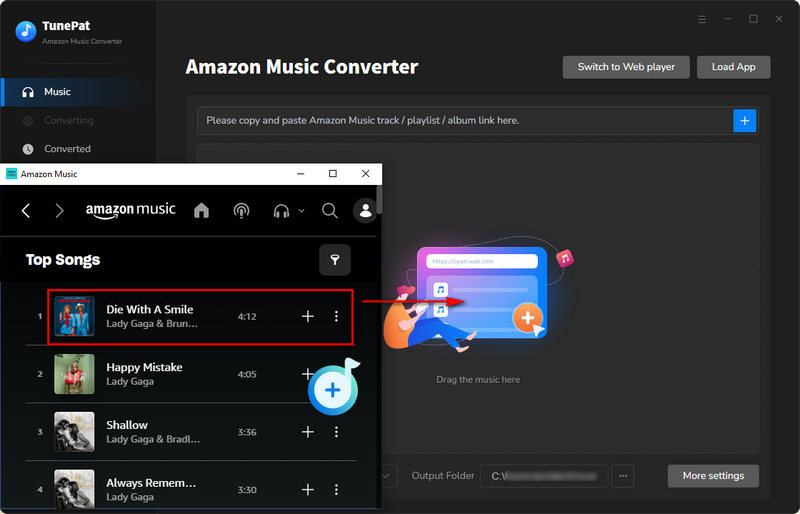
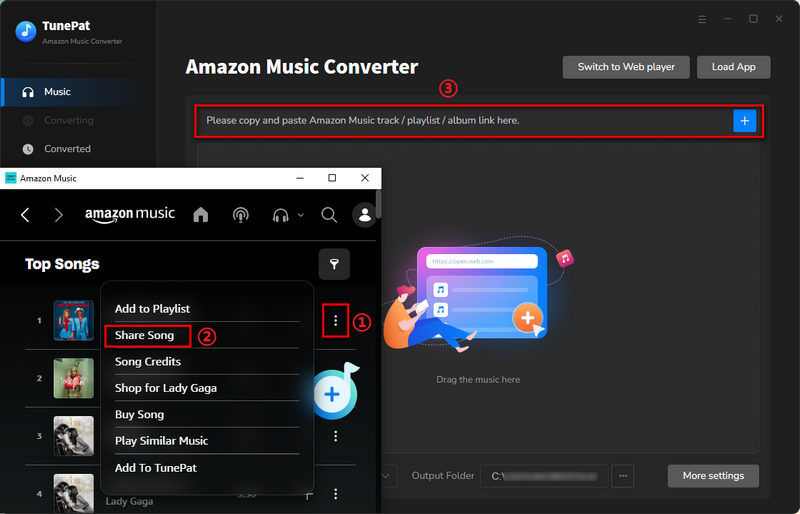
In the Webplayer mode, select a playlist and click the "Click to add" button on the bottom right corner.
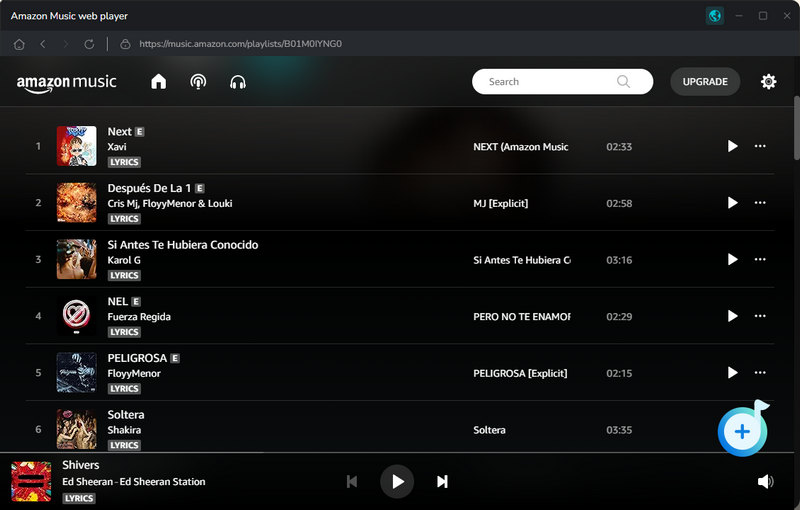
Then a new window would pop up. You can manually select and de-select the songs as per your choice from the presented list and click the "Add" button.

Step 3 Choose Output Format and Output Path
Click the "Settings" button in the bottom-left corner. Here you can choose the output format (MP3, AAC, WAV, FLAC, AIFF, ALAC), output quality and adjust the output path. Besides, you can also choose how to name the output files and how to sort the output folder.

Step 4 Download Amazon Music to PC
Then click on the "Convert" button. All the songs will be converted one by one and downloaded to the selected output folder. Wait for the process to end and you will be able to see all the songs in the desired folder on your computer.

Once the conversion is done, you can find the downloaded Amazon Music by clicking the "Converted" button.
Step 5 Move Amazon Music to Your Android Tablet
Now that you have exported these Amazon Music to your local computer, you can easily move them to your Android Tablet, such as Samsung Galaxy Tab S6, Huawei MatePad Pro, Amazon Fire HD 8 Plus, etc.
What You Will Need
New Release
Hot Tutorials