

TunePat Amazon Music Converter
Streaming music services have gained tremendous popularity in recent years and become the most popular way to listen to music, among which Apple Music and Amazon Music Unlimited are preferable for a lot of people.
Both Apple Music and Amazon Music Unlimited offer millions of ad-free songs to stream, but there are also differences between them. Amazon Music Unlimited comes with over 100 million songs, ad-free, that can be downloaded to listen to anywhere, while Apple Music gives listeners access to more than 100 million songs and premium-sounding music. Furthermore, Apple Music is available in over 160 countries around the world with more coming online each month, which are far more than 40 countries that Amazon Music Unlimited launched.
For various reasons, a great many Amazon users may turn to Apple Music and wonder whether there is any way to transfer songs from Amazon Music Unlimited to iTunes library. Here we are going to introduce one convenient way to export playlists from Amazon Music Unlimited to iTunes/ Apple Music.
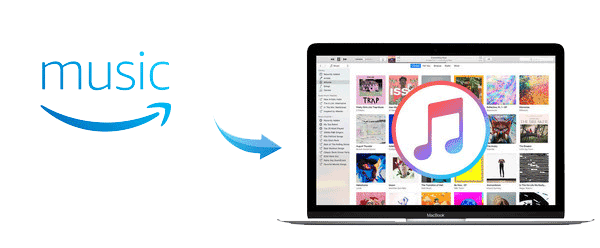
Like its competitors, Amazon also adopted a protection technology on all songs from Amazon Music Unlimited. So if you need to transfer Amazon Music to other services, removing the limit from Amazon Music Unlimited is required.
Here you are recommended to use TunePat Amazon Music Converter. It is a professional Amazon Music converter, designed specifically for Amazon users to download or record any songs, albums or playlists from Amazon Music Unlimited to MP3, AAC, WAV, FLAC, AIFF, or ALAC format with two different conversion modes. With the help of such a tool, you can easily get free Amazon Music and transfer them to the iTunes library.
Key Features of TunePat Amazon Music Converter

TunePat Amazon Music Converter
TunePat Amazon Music Converter is available on both Windows and Mac computers, here we take the Windows version as an example to show you the detailed steps about how to convert Amazon Music to MP3 and import them to iTunes.
Step 1 Run TunePat Amazon Music Converter
Run TunePat Amazon Music Converter on PC, then choose a mode to start and log in to your Amazon Music account.
Choose App mode, which operates in 1X on Mac and 5X on Windows, if you want to maintain the best audio quality of Ultra HD. You can also get Amazon Music songs in HD sound quality by selecting the Webplayer mode, which enables 10X conversion speeds, if you'd like faster conversion rates.

Step 2 Add Amazon Songs, Playlist, or Album
Open a playlist, artist or album, then copy its link or just drag its cover to TunePat if you convert songs from Amazon Music App.
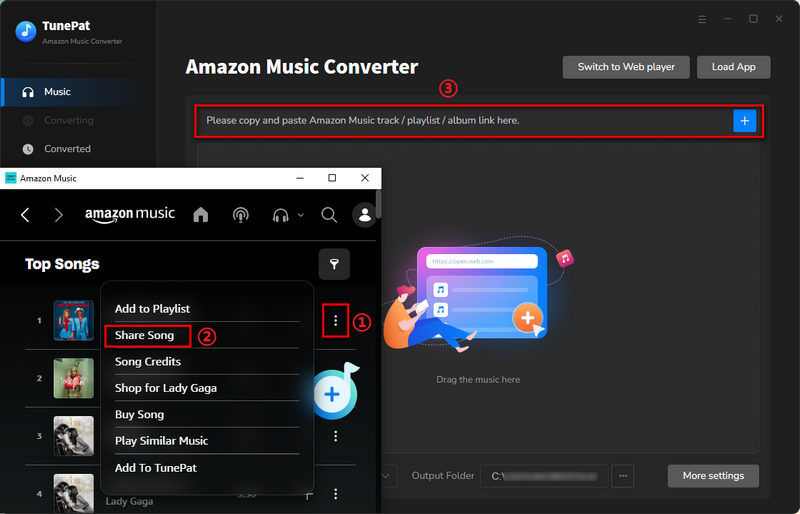
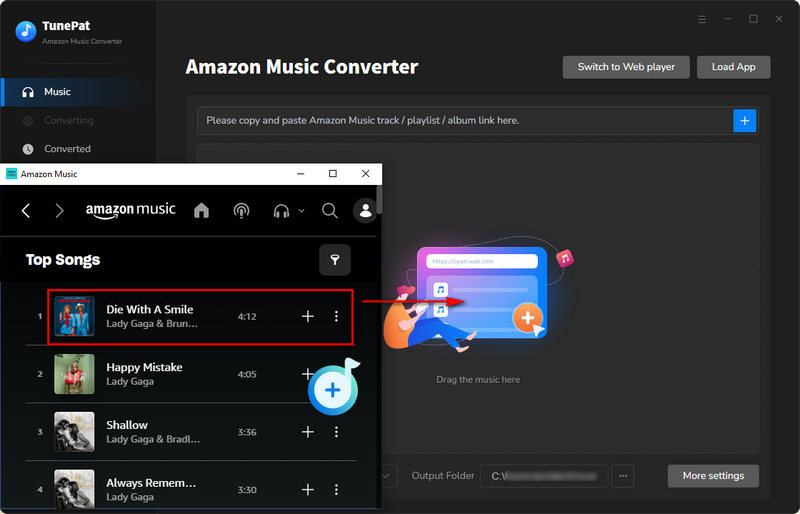
From the web player, it will be a little different. Browse the Amazon Music library, find your preferred songs, and click on the Click to add button in the bottom right corner.
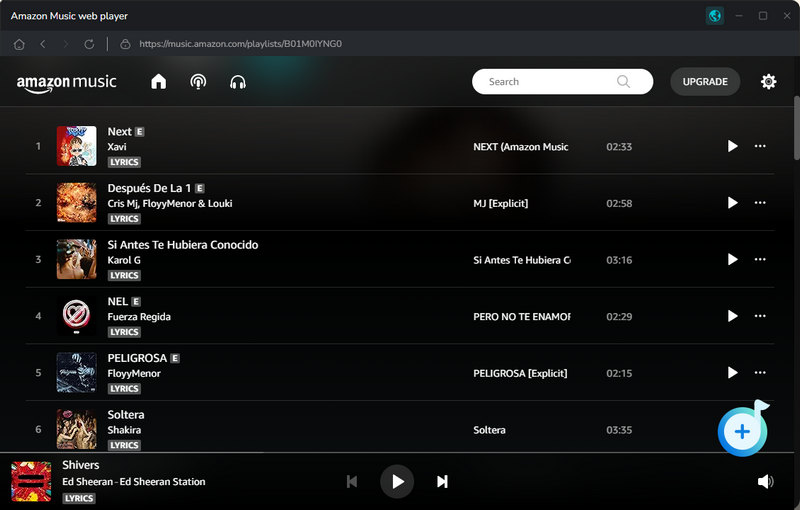
Select the songs that you'd like to convert and tap on the "Add" button simply.

Step 3 Customize the Output Settings
Click on the "Settings" button in the lower left corner to customize the output settings, including output format, output quality, output path, and so on. Set the output format as MP3 here.
TunePat's Settings has a large range of parameters that you can customize:

Step 4Convert Amazon Songs to MP3
Click on the "Convert" button to start converting the Amazon songs to MP3.

Step 5 Import Converted Amazon Music to iTunes
Once the conversion is done, you can find the converted Amazon songs in MP3 format by clicking the "Converted" button in the upper left corner. Now please open iTunes, click Files > Library > Import Playlist to import the converted Amazon Music from the local folder to iTunes.
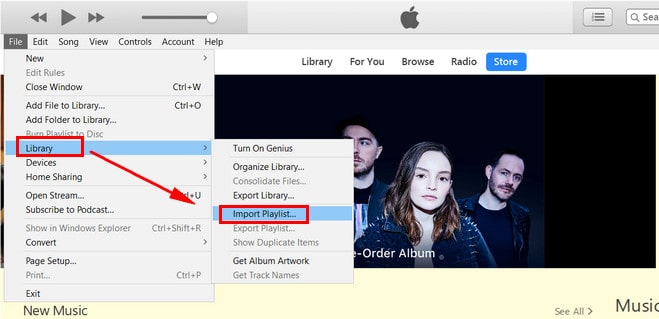
You might now understand how to add Amazon Music to iTunes. Utilizing TunePat Amazon Music Converter to convert Amazon Music to MP3 is a crucial step in transferring Amazon Music tracks to the iTunes library. This program can convert Amazon Music to MP3, WAC, AAC, and other formats. Click the following download button to learn more about TunePat Amazon Music Converter and get UHD Amazon Music songs easily.
What You Will Need
New Release
Hot Tutorials