

TunePat Amazon Music Converter
Amazon Music is not only the first music store to purchase digital music without digital rights management, but also a kind of on-demand streaming music service. It is available on macOS, Windows, iOS, Android, and some smart TVs. Today we are going to talk about how to download Amazon Music for offline listening on Mac.
We all know that the subscribers of those streaming music services can keep the right to stream music temporarily, and the music from those platforms are banned from being exported outside the apps. So does the Amazon Music. Due to the limitation, it is nearly impossible to listen to music in some situations without the Amazon Music app. However, we could get rid of the limits with the help of the third party’s program. What we need is the TunePat Amazon Music Converter.
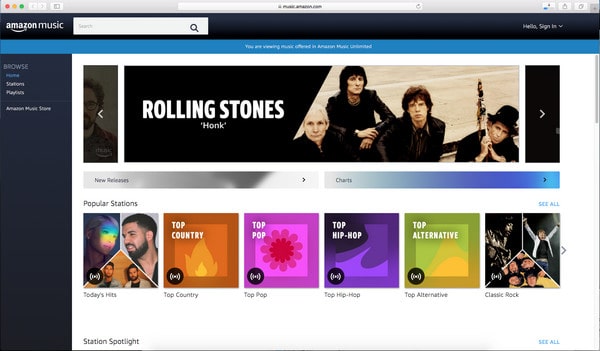
TunePat Amazon Music Converter is a kind of program designed to remove the limits from Amazon Music and allows users to download Amazon Music and play it on Mac and Windows or various media players. It supports to transfer Amazon Music to different formats like MP3, AAC, WAV, FLAC, AIFF or ALAC. TunePat can keep the Ultra HD output quality and supports a conversion speed of 10X. Now TunePat Amazon Music is accessible for Windows and Mac, and here we will introduce how to use it on Mac.
Key Features of TunePat Amazon Music Converter

TunePat Amazon Music Converter
Before we start to download music, please make sure that you are a subscriber of Amazon Music and you need to sign in with your Amazon Music account after launching TunePat.
Step 1 Launch TunePat and Choose Conversion Mode
Run TunePat and choose a conversion mode for converting Amazon Music songs. You can download Ultra HD Amazon music by copying the song URL if you record in the Amazon Music App mode. TunePat's Webplayer mode provides a 10x quicker download speed and HD audio quality without an additional application.
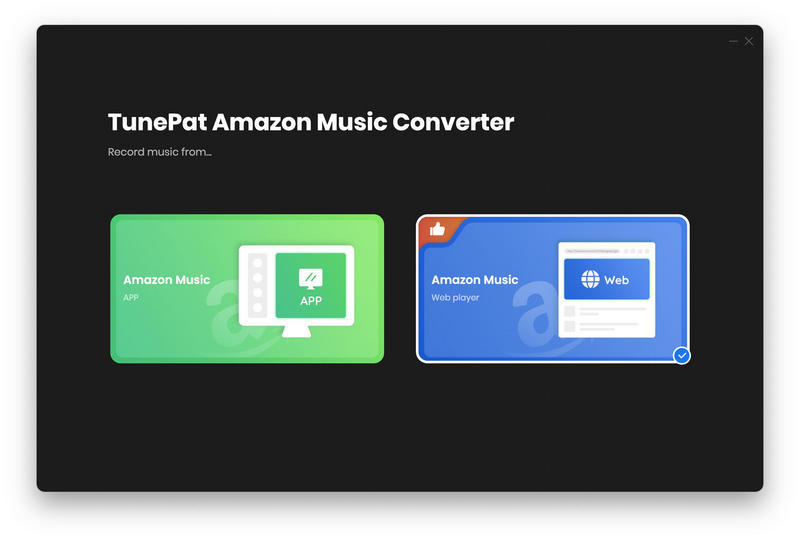
Step 2 Add Amazon Music to TunePat
If you want to convert tracks using "Amazon Music (App)" mode, drag the cover art of your favorite song from the Amazon Music app into the "Drag the music here" box.
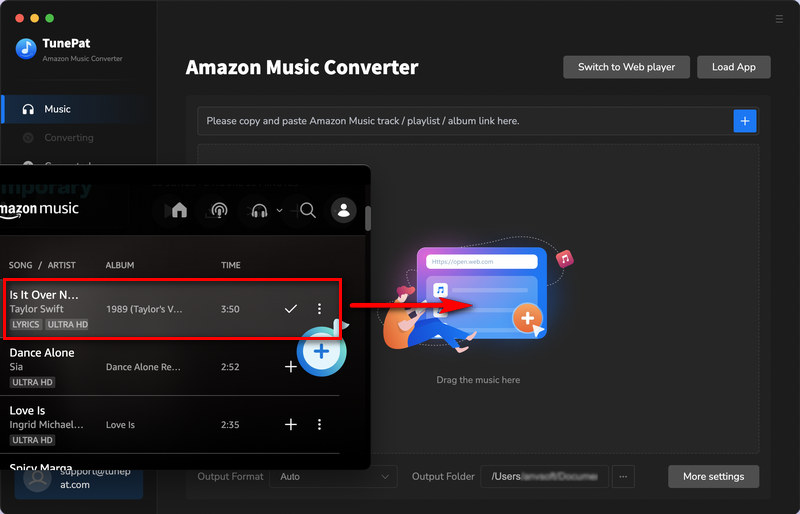
Alternatively, copy and paste the song's link to TunePat. First, open the Amazon Music App and select the desired song before clicking the "..." icon. The "Share Song/Share Album/Share Playlist" option will show in a drop-down menu. Tap on it, then select "Copy Link" and paste the URL into the blue search box. Lastly, tap on the "+" icon to confirm.
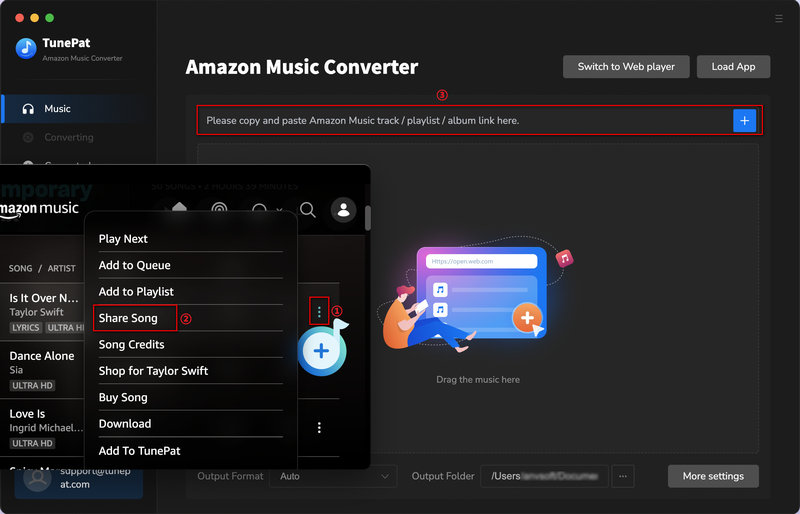
If you want to convert tracks using "Amazon Music (Webplayer)" mode, open a playlist, album, artist or podcast, and then click the "Click to add" ![]() button. A new window will pop up and all songs in the list are added. Just select the songs you would like to convert and tap on the "Add" button.
button. A new window will pop up and all songs in the list are added. Just select the songs you would like to convert and tap on the "Add" button.
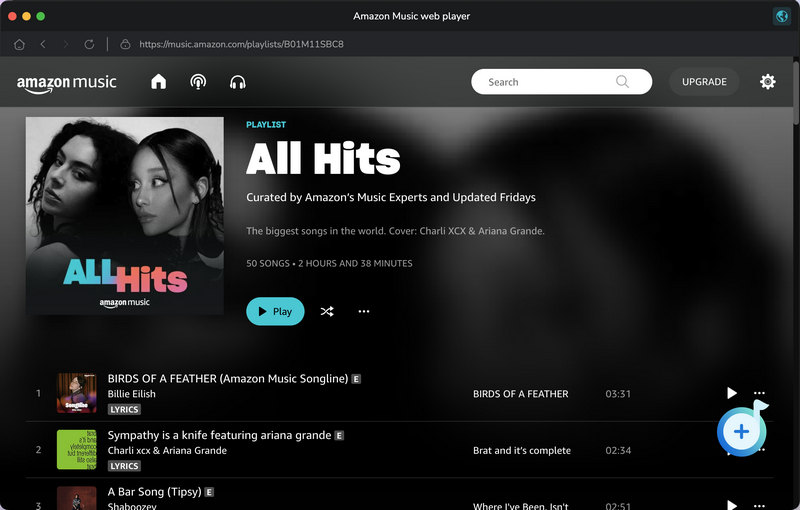
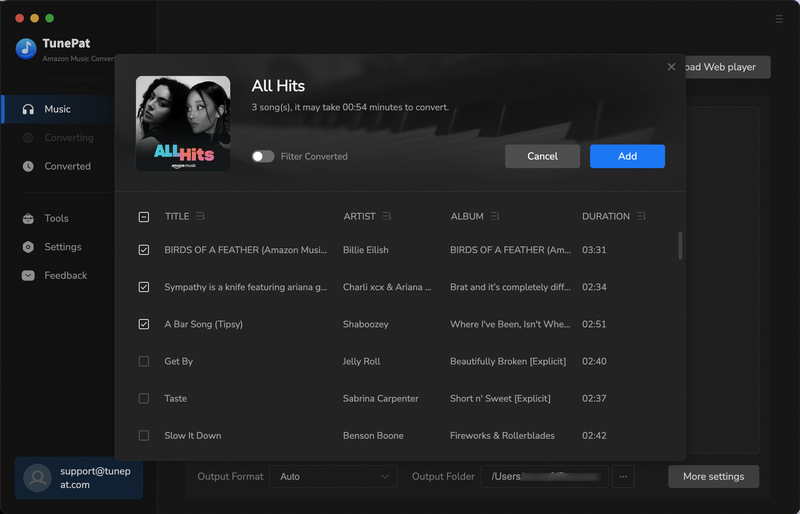
Step 3 Choose Output Format
Run TunePat and click the "Setting" button on the lower left corner to customize the output format, output quality, and output path, and choose how to organize the output files.
TunePat's Settings has a large range of parameters that you can customize:
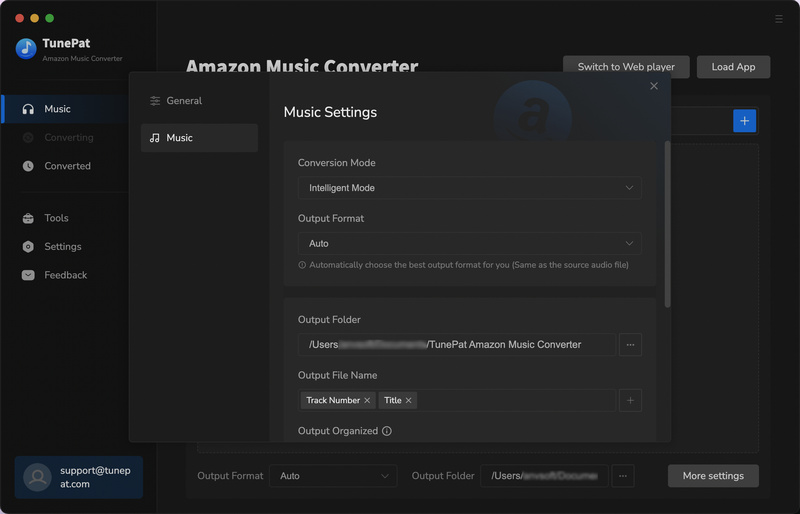
Step 4Download Your Amazon Music to Mac
Click the "Convert" button to start the conversion, the songs will be saved to the specified folder.
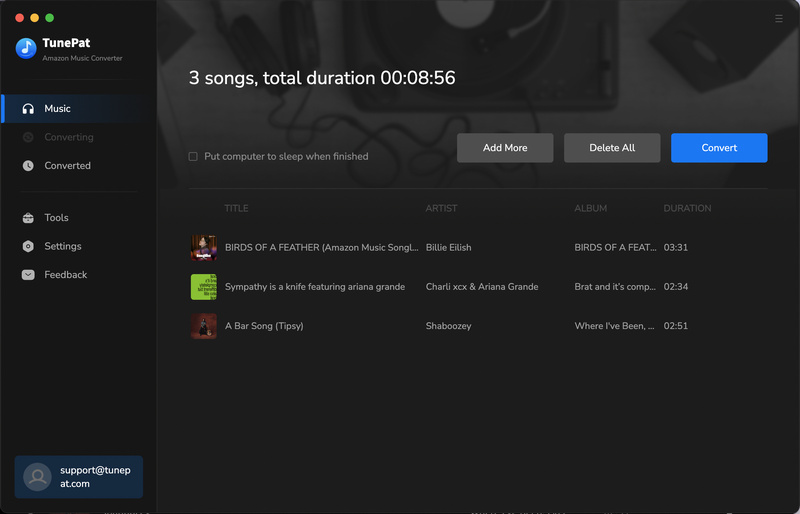
Once the conversion is done, the file folder that saves all your Amazon Music tracks will open automatically. You can find the downloaded Amazon Music by clicking the "Converted" button on the upper left corner or directly going to the output folder you set in the previous step by clicking "Show in Finder".
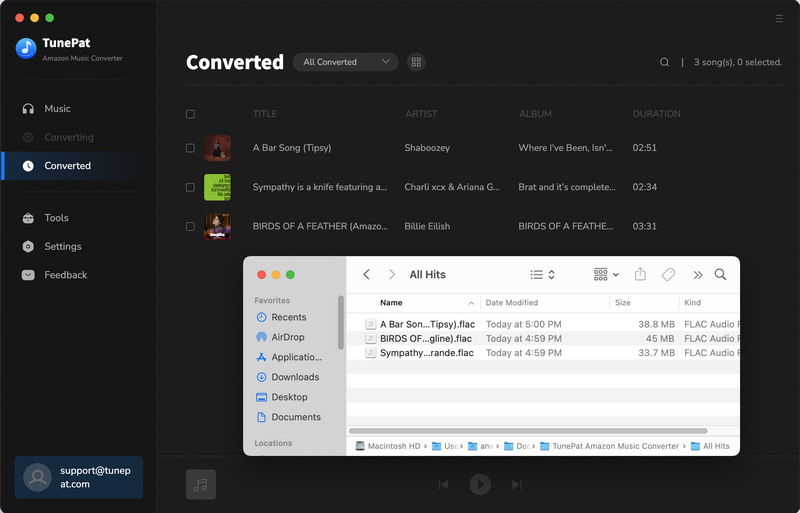
When those songs are well-downloaded, you can play them on Mac freely and you can also transfer them to other devices via Mac computer.
How to get Amazon Music on a Mac has been fully covered in this post. You already know how to download tracks from Amazon that you've purchased on a Mac by using the app or a web browser. Alternatively, an Amazon subscription entitles you to music downloads via the Amazon Music app. To save and keep tracks from Amazon Music Unlimited or Prime, TunePat Amazon Music Converter is the best option for you to try.
What You Will Need
New Release
Hot Tutorials