Live streaming is popular around the world. The popularity of live streaming has grown significantly in recent years, and it spans various regions, cultures, and demographics. Twitch is the world's largest live streaming platform, and since its inception, it has been dedicated to live streaming video game sessions. Over time, it has expanded into various other categories, including music, talk shows, sports, and more. So, if you want to play your Amazon Music on Twitch, please read this detailed tutorial, where we will introduce you to a simple yet effective solution.
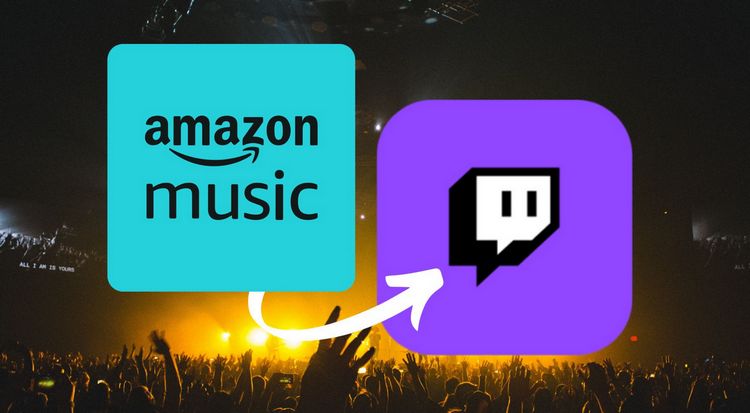
Part 1: What is Twitch?
Twitch, born in 2011 as a derivative of Justin.tv, has grown into a popular online service for watching and streaming digital video broadcasts. Initially focused on video game streaming, it quickly gained prominence in the online community. The rapid growth caught the attention of tech giants, leading to its acquisition by Amazon in 2014. Over time, Twitch's content has diversified to include music, sports, and various other types of live broadcasts. Major sports clubs like Real Madrid, Paris Saint-Germain, and Arsenal have their own channels on the platform.
Apart from accessing the platform through the website, Twitch is also supported on various devices through the Twitch app, including Android and iOS devices, Apple TV, Chromecast, gaming consoles, Xbox, and more. Twitch recommends live streams on its website and app homepage. To use Twitch, you need to create an account, which is a straightforward process. Visit the Twitch website, click "Sign Up", fill in your username and password, and receive a verification code via phone number or email to successfully register!
Part 2: What Music Can You Stream on Twitch?
What music can be played on Twitch? Does this include Amazon Music? If you're a long-time user of Twitch, you probably know that, through the Amazon Music Twitch extension, Twitch Prime members or Amazon Music Unlimited subscribers could share music in their Twitch broadcasts with viewers who were also subscribed to these services, all without worrying about copyright issues.
All you needed to do was log into your Twitch account in your browser, click on your profile avatar in the top right corner, select "Creator Dashboard" from the dropdown menu, then click on "Extensions" in the left sidebar to find and activate the Amazon Music Twitch Extension. Unfortunately, as of November 1, 2022, the Amazon Music Twitch extension is no longer supported and has been removed from the Extension Discovery tab. In other words, this method is no longer viable.
Besides that, what other options do you have for playing music on Twitch? One option that might come to mind is Twitch's own royalty-free music library called "Soundtrack," which was launched in September 2020. However, Twitch decided to shut down this service on July 17, 2023. Nevertheless, there are still other options for playing music, such as:
🔸 Royalty-free libraries: You can use paid royalty-free libraries like Envato Elements and Epidemic Sound.
🔸 Plugins and applications: Apps and plugins like Pretzel and Soundstripe can easily add royalty-free music to your stream, with both free and paid options (usually requiring a monthly fee).
🔸 Use Twitch playlists: Services like YouTube and Spotify have playlists containing music that can be safely played on Twitch. Search for Twitch FM on Spotify or Twitch Music on YouTube.
🔸 Licensed Music Options: In the Streaming Tools tab, under Licensed Music Options, you can find some streaming music options, including free options like Chillhop Music, NCS, Outertone by RouteNote, and StreamBeats. These music options are allowed for use in both Twitch live broadcasts and VODs.
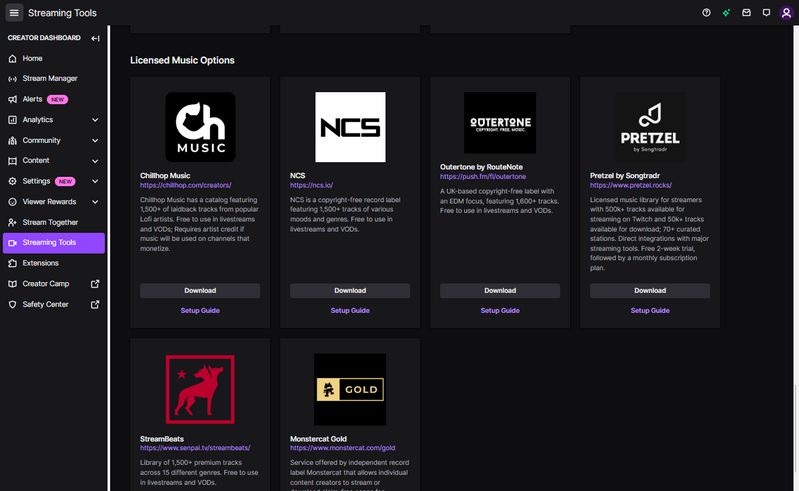
If you prefer songs from the Amazon Music library, don't worry. Continue reading the next section, and it will help you seamlessly resolve the challenges you may encounter. By using a reliable tool, you can download your desired Amazon Music playlists in MP3 format and save them locally on your computer, making it effortless to play them on Twitch.
Part 3: How to Play Amazon Music Playlists on Twitch?
The following method is applicable to Amazon Music Prime & Unlimited users. Accounts in the free trial period are also supported. After using the method below to obtain Amazon Music songs, your access to the songs will not be affected if your Prime or Unlimited membership expires. You can use Amazon Music in different live streaming software, DJ software, video editing software, and other platforms.
Amazon Music uses a special encoding format. To enable other software to recognize them, we need to use a reliable third-party converter. TunePat Amazon Music Converter is the best choice for this purpose. TunePat Amazon Music Converter is a tool specifically designed to acquire and convert audio content from Amazon Music. It can download your favorite songs to your computer in MP3, FLAC, or other common audio formats at a conversion speed of up to 10X. Depending on your account, selected songs, and output parameter settings, the converted Amazon songs may include HD or Ultra HD audio quality. Essential ID3 tags are also retained. Let's take a look at how to use this modern program:
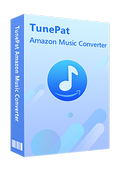
TunePat Amazon Music Converter
Step 1 Choose to Convert Songs from Amazon Music App or Web Player
When you launch the TunePat Amazon Music Converter, you will encounter two entrance points. Downloading from the app allows you to obtain songs at up to 5X conversion speed with audio quality reaching Ultra HD. On the other hand, obtaining from the web player allows you to complete audio conversion at a faster speed of 10X without installing the Amazon Music application, and the optimal audio quality achievable is HD. Choose according to your situation.

Step 2 Parse the Amazon Music You Want to Convert
Once chosen, you need to log in to your Amazon Music account in the popup window of the Amazon Music app or the embedded web player. The methods of adding songs differ between the two. When obtaining songs within the Amazon Music app, you can drag and drop the target song's cover directly into the "Drag the music here" box on the TunePat program's Home interface. Alternatively, you can copy the share link for the corresponding song, album, or playlist and paste it into the TunePat link analysis box, then click "+" to start the analysis.
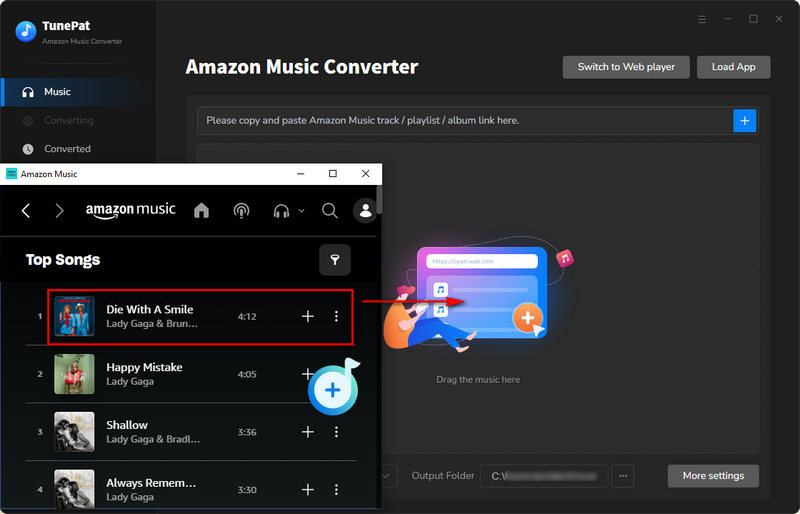
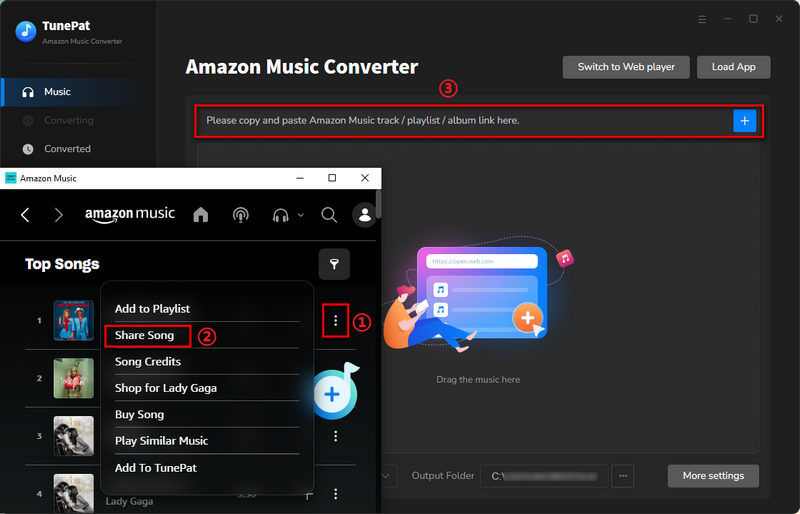
Adding songs in web player mode is simpler. Open any content you want to convert from the embedded Amazon Music web player and click the "Click to add" button at the bottom right to load it.
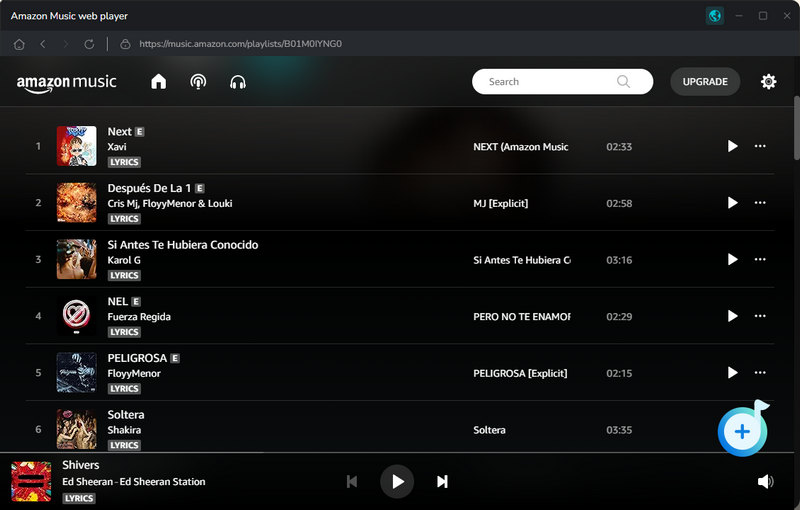
Step 3 Add the Amazon Music You Want to Convert to TunePat
After analysis, a popup window will appear, displaying all currently convertible songs with all selected by default. You can manually check or uncheck them and then click "Add" to proceed to the next step.

Step 4 Customize the Output Settings
Now you've landed on the Home interface, showing the tracks you've selected. Before starting the conversion, click the "Settings" button on the left to customize the output parameters, including conversion mode, output format, bit rate, sample rate, output folder, output file name, etc. Considering that we'll need to upload and use Amazon Music through Streamlabs OBS later, and this app supports imported audio formats such as AAC, WAV, MP3, and OGG. It's recommended to set the output format to "MP3" for smooth uploading later.

Step 5 Download the Selected Amazon Music Tracks to PC
After completing the settings, return to the Home interface. Click the "Convert" button to start the conversion process. Just be patient and wait for the conversion to finish. Once done, the folder containing the converted Amazon songs will automatically pop up. You can also go to the "Converted" module to view or play all the history records.

Step 6 Import these Amazon Music MP3 Downloads to Streamlabs OBS
Now, you can import the converted Amazon Music files into Streamlabs OBS and set up audio for Twitch. First, open Streamlabs OBS and log in to your Twitch account to authorize the application to manage your live stream. Click the "Editor" tab on the left, then find the "+" button. Click the "Media Source > Add Source" option. Choose the local path for the Amazon Music you just downloaded and click "Done," and you're done!
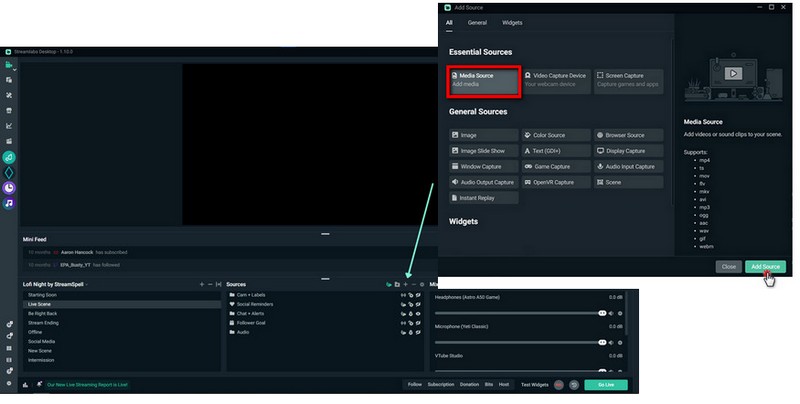
Conclusion
While the familiar method of directly streaming Amazon Music on Twitch through the Amazon Music extension has become a thing of the past, this article still provides you with an effective and straightforward solution. If you currently wish to use Amazon Music on Twitch, be sure to click the "Download" button below to install TunePat Amazon Music Converter. You won't regret having this magical tool.
Obtain Amazon Music files in MP3 format through this program, and then add these Amazon Music tracks to Streamlabs OBS for use on Twitch. These song files are not subject to subscription expiration, the limitations of the Amazon Music platform itself, or your geographical location. You can import these songs into any software according to your preferences—truly delightful, isn't it?



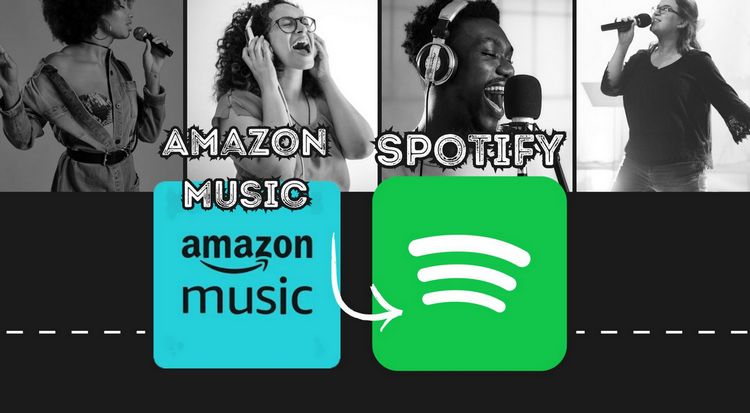



Olivia Anderson
Senior Writer