

TunePat Amazon Music Converter
Updated on: May 16, 2024
Category: Amazon Music Tips
Nowadays we are all familiar with music streaming services, which enables us to enjoy tens of millions of songs at a comparatively lower cost, and Amazon Music Unlimited is among one of them, which offers more than 100 million songs, ad-free and can be downloaded to listen anywhere.
Amazon Music Unlimited offers a 30-day free trial and is available with various pricing tiers. Normally, it cost $10.99 a month. But if you have an Amazon Prime account, you’ll only pay $9.99 per month or $99 for the whole year. Besides, it seamlessly integrates with Amazon Echo and costs as low as $4.99 a month for Echo users.
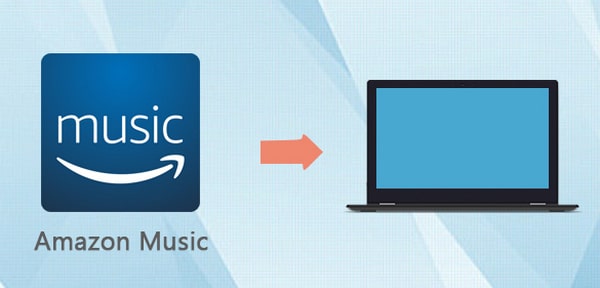
If you are within the Amazon ecosystem, Amazon Music Unlimited must be your first choice when choosing the best music streaming service. The only drawback is that though it provides subscribers with offline listening function, you can never really own the songs because all the songs on Amazon Music Unlimited are digital music and can’t be downloaded as local files.
But in this article, we are going to help you break it through. Below is a step-by-step tutorial on how to download songs from Amazon Music Unlimited to computer with the most powerful Amazon Music Downloader – TunePat Amazon Music Converter.
TunePat Amazon Music Converter stands as an exemplary solution for Amazon Music enthusiasts, offering a seamless and professional experience for downloading and converting Amazon Music content into a variety of formats, including MP3, AAC, WAV, FLAC, AIFF, and ALAC.
Specifically designed to cater to Amazon Music Unlimited subscribers, this software empowers users with the ability to effortlessly download their favorite songs, complete albums, curated playlists, and captivating podcasts directly from the Amazon Music app or web player. By doing so, TunePat enables you to savor the melodious tunes of Amazon's expansive music library offline.
Key Features of TunePat Amazon Music Converter

TunePat Amazon Music Converter
TunePat Amazon Music Converter requires no need to install any extra apps to get Amazon Music downloaded. Just customize output settings, add Amazon Music to TunePat and finally click "Convert" button to export them to your local computer. Below are the detailed steps:
As the industry-leading TunePat Amazon Music Converter, it offers two conversion modes.
Step 1 The App mode requires you to download the Amazon Music app in advance, but it does a better job of preserving sound quality and can reach Ultra HD. The Webplayer mode has a simpler access method, without additional apps, and can directly receive music in HD sound quality at 10X speed in the embedded web player.

Step 2 After selecting the mode, you need to analyze your target music. In the App mode, you can analyze Amazon Music files by dragging and dropping them into TunePat's "Drag the music here" area or copy-pasting the link.
If you are using the Webplayer mode, you can log into your account directly in the pop-up web player, open the content you want to convert, and click "Click to Add" to add it.
Then, please check all the songs in the pop-up window, select them by default, and click the "Add" button. This step is to add these songs to the home page and wait for conversion.

Step 3 Navigate to the "Settings" button in the lower left corner to complete the output parameters customization. Here, you can set the conversion mode, output file format, bitrate, sample rate, output folder, output file name, language, etc.
If you want to use the Unlimited account to get Ultra HD Amazon songs, please change the Conversion Mode from Intelligent Mode to Amazon Music Record. The output format must use the default Auto or change to FLAC format. Don't forget to consider your network situation at this point. If the network is not smooth enough, please check the 1x speed button. This is to reduce the speed to maintain the output quality.

Step 4 After you set the output parameters, return to the main interface, click the "Convert" button, and wait patiently for the conversion to complete.

Step 5 After completing the conversion, access the converted Amazon Music by navigating to the "Converted" module. You have now successfully saved your preferred Amazon Music Unlimited playlist to your desktop, which can be accessed indefinitely. Enjoy and use this music without any limitations.
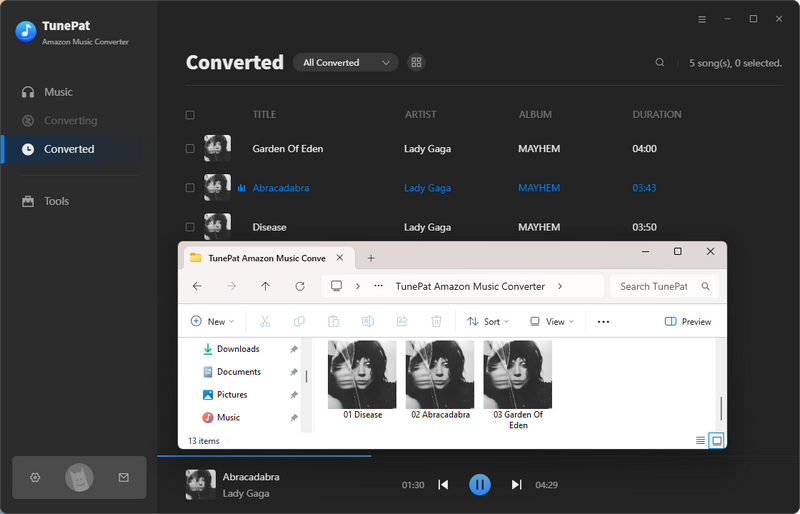
What You Will Need
New Release
Hot Tutorials