Spotify is one of the best online streaming music services. It has over 100 million songs, along with a free, ad-based plan, and you can listen to all songs. If you subscribe to Spotify Premium, you can stream all the songs for offline listening without ads. Spotify supports a range of devices, like mobile, tablet, and PC. Also, it is compatible with Roku, Google Chromecast, and so on.
Spotify is made available for a number of smart TV platforms. LG also has cooperated with Spotify to offer high-quality Spotify tracks to its Smart TVs. That is to say, the Spotify app is compatible with LG Smart TVs and thus lets users browse and listen to plenty of tracks as well as podcasts on the big screen. In this article, we are going to show you different methods to play Spotify on LG Smart TV. Let's get started.
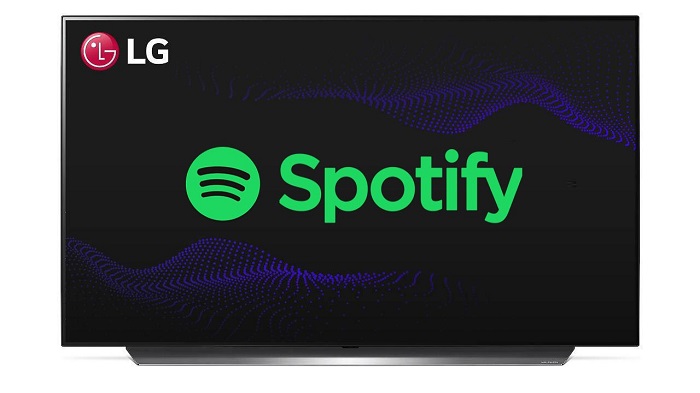
Method 1. How to Play Spotify on LG Smart TV via Spotify App
Spotify is an official app available on LG Smart TV. You can download and install the app from the LG Content Store. It works on all LG Smart TV models like Ultra HD, LG OLED, NanoCell, and LED Smart TV. Now let's see how to play Spotify Music on LG Smart TV via the Spotify app with the following steps.
Step 1 Turn on your LG Smart TV, please make sure the LG TV is connected with a stable Wi-Fi connection.
Step 2 Go to the LG Content Store on the home screen and search for the Spotify app.
Step 3 Select the Spotify app from the suggestion list. Then click the Install button to download the app on the LG Smart TV.
Step 4 Open the Spotify app and click settings. Select Login with PIN to get the Activation code.
Step 5 Go to the Spotify official website, sign in to your account, and type the Activation code.
Step 6 Now, you can start using the Spotify app on your LG Smart TV and listen to digital tracks.
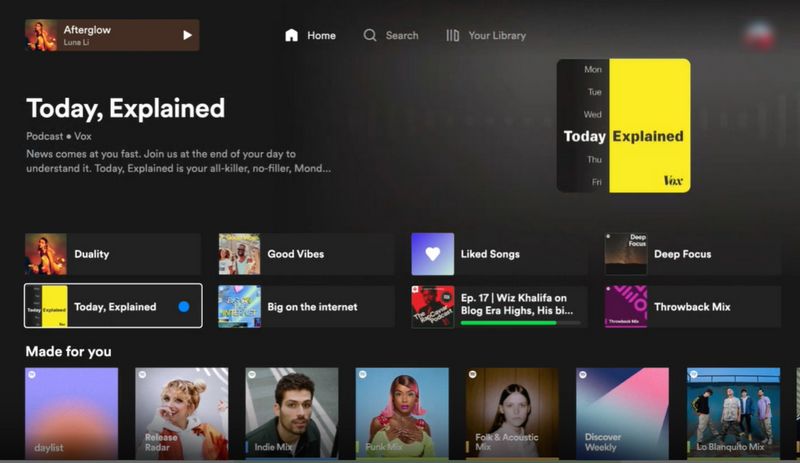
Method 2. Casting Method to Play Spotify on LG Smart TV
You can also stream Spotify on your LG Smart TV from your smartphone using the built-in cast function. It is very simple to listen to Spotify songs on your smart TV. The only requirement is to ensure that the smartphone and your LG TV are on the same Wi-Fi network.
Step 1 Download and install the Spotify app from the Google Play Store or App Store on the smartphone.
Step 2 Open the Spotify app and log in to your Spotify account with your Spotify account details.
Step 3 Select the song and click the cast button on your mobile screen.
Step 4 Choose the LG Smart TV from the list of available devices and connect to the TV.
Step 5 Select your favorite songs from the smartphone and listen to them on the LG Smart TV.
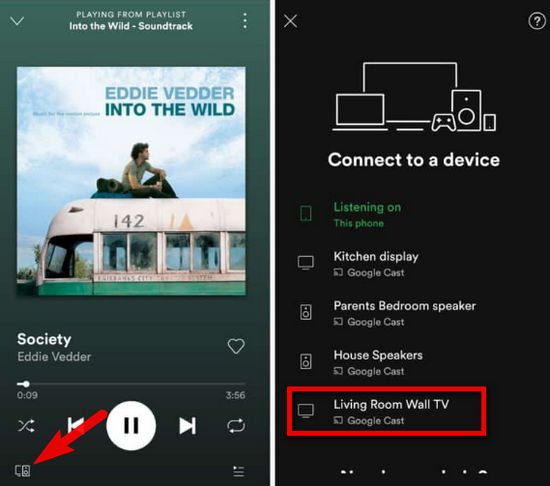
Method 3. Batch Download and Play Spotify on LG Smart TV
The above two methods are simple, but not applicable to all TV models. Additionally, Spotify for LG app is only available to Premium account holders. Is it possible to play Spotify music on any LG TV models directly? Don't worry, here we will introduce a general method for you. All you need to do is download music from Spotify, and then you can transfer the Spotify songs to a USB drive for playback on any TV you have.
However, it seems impossible to transfer music from Spotify due to the encrypted encoding technology, even though you have downloaded them to your device with a Premium subscription. To break the limit, TunePat Spotify Converter could help you out easily.
Tool Requirement: TunePat Spotify Converter
With the help of TunePat Spotify Converter, whether you are a free user or a Premium subscriber, you can download music from Spotify and convert them to MP3, WAV, AAC, AIFF, FLAC, or ALAC format with lossless quality. Then you can transfer Spotify Music to a USB drive. In this way, you are able to play Spotify on LG Smart TV at any time, even if you don't have a network connection. With simple steps, you can convert Spotify music at up to 10X faster speed. Once converted, you will get the Spotify audio files saved on your local computer with all ID3 tags preserved.

TunePat Spotify Converter
Now you may have a preliminary understanding of TunePat Spotify Music Converter. Next, please follow the step-by-step guide below to learn how to listen to Spotify Music songs on your LG Smart TV from a USB drive. No matter which Spotify tiers you have, it can work well to download Spotify Music for playing on TVs. TunePat Spotify Music Converter works on Windows and Mac perfectly. Here we will take the Windows version as an example. Here we go.
Step 1 Firstly, download and launch the latest version of TunePat Spotify Converter on your computer. Select the Spotify music source by clicking "Switch to Web player" or "Switch to App" button. You need to log in to your Spotify Free or Premium account in the Spotify app or embedded Spotify web player.

Step 2 Click the "Settings" icon and the settings window will pop up. Then you can customize the output parameters for the Spotify output files, such as conversion mode, output format, bit rate, sample rate, output folder, and so on.
In general, the LG Smart TVs support several audio file types, through a USB connection, including the AAC and MP3 formats. TunePat supports various of audio formats including MP3, AAC, WAV, FLAC, AIFF and ALAC. Here we suggest you choose MP3 as the output format.

Step 3 Open any Spotify playlist or album and click the "Click to add" button. TunePat will analyze the list and you can then select the songs you want to download and click "Add".


Step 4 Click the "Convert" button, the program will start converting Spotify music to MP3.
Note: TunePat allows you to convert multiple playlists simultaneously. If you want to convert more songs from other playlists, hit on the "Add More" button instead of "Convert". Then the selected songs will be added to the task list. When all the songs you need are added to the task list, tap "Convert" to start converting songs in the task list.

Step 5 Once the conversion is done, you can click the "Converted" icon to see what you have converted, and you can also check the location where your songs get downloaded by clicking the folder icon.

Step 6 Since you have downloaded Spotify songs as regular MP3 files on your computer. Plug the USB flash drive on your computer, and navigate to the converted Spotify music files you want to transfer. Click and hold the file to drag it to the USB drive. Next, connect the USB drive to one of the USB ports on your TV.
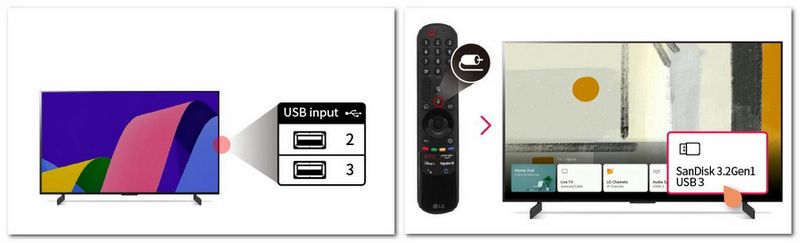
Press the "Home" button on the Remote. Use the "OK" button to select the Input icon. Click USB Flash Drive, and choose "Music" on the next screen, now you will be able to select the converted Spotify songs you would like to listen to, then press the Play button on your remote.
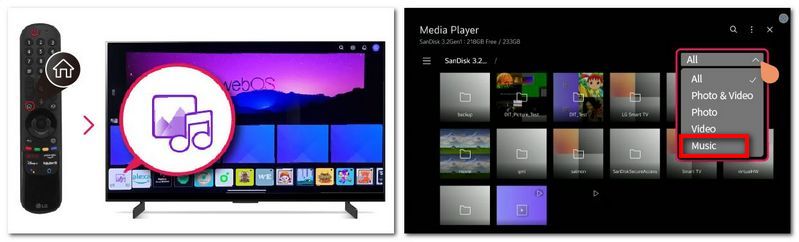
Conclusion
With a Spotify Premium subscription, you can pick any of the above 3 methods to stream Spotify Music on LG Smart TV as you like. Unfortunately, the first 2 methods are only suitable for the new version of TV models. The Spotify TV app was launched for LG Smart TVs in only 30 countries. What was worse, some of the most basic functions are missing in the TV app for LG TVs: the app is terribly slow, no radios, favorite artist browsing, etc. In addition, it is not friendly to Spotify free users.
In comparison, the third method might look more practical. No matter what LG TV model you have, by using TunePat Spotify Converter, even Spotify free users can save Spotify Music to common audio files so that you can play Spotify on LG Smart TV anytime and anywhere.



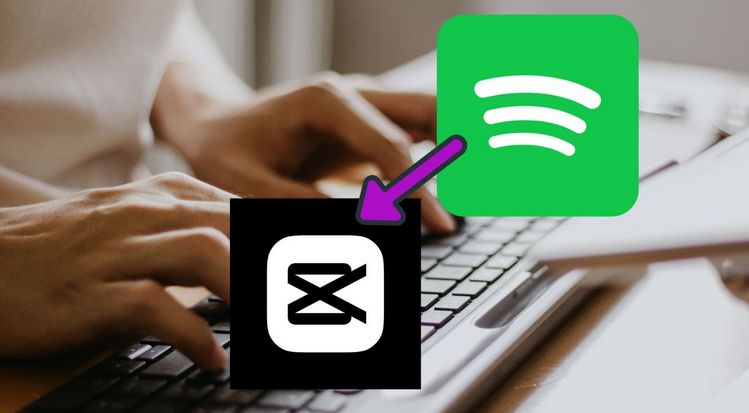
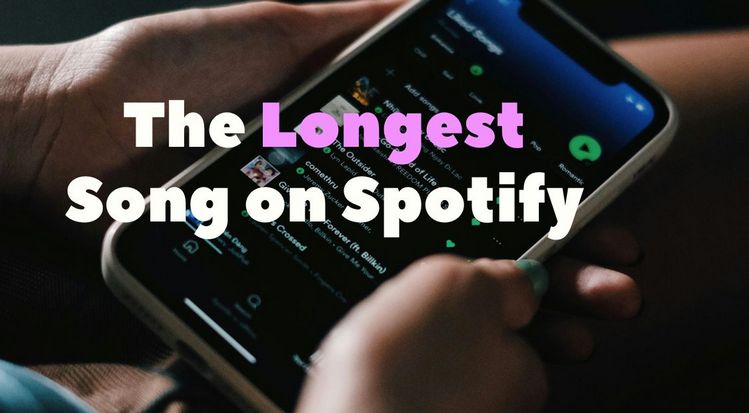
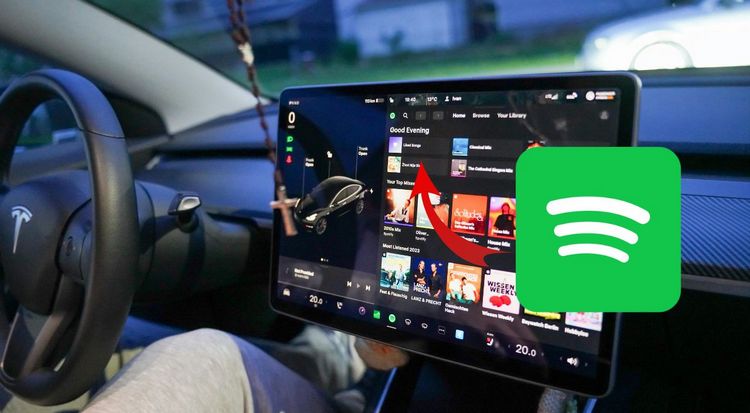

Delilah Rene
Senior Writer