

TunePat Spotify Converter
Traktor DJ is a powerful, yet accessible app on both iPad and desktop that helps aspiring DJs reach for the stars. This versatile tool has all of the features necessary to create stunning sets: from its intuitive design perfect for beginners - to advanced tools utilized by renowned professionals worldwide. Unfortunately, though, not even this mighty program can let users access their favorite streaming music services such as Spotify. No worries, it doesn't mean you can't use Spotify music on Traktor DJ anymore. Here we introduce an excellent way to add Spotify songs to Traktor DJ and you can make some new tunes as you like. Let’s read together.

With many users searching for a way to sync their Spotify playlists with Traktor DJ, they may be surprised to learn that it is currently not possible. Though the wide variety of music and features available on Spotify can make them hesitant to pass up, they should understand why attempting this task will involve some heavy-duty problem-solving. Why? The downloaded Spotify music tracks are only temporary files. They are all encrypted by digital right management. Traktor DJ doesn’t support DRM-protected files. In order to add Spotify songs to Traktor DJ, you need to convert encrypted Spotify music to those formats compatible with Traktor DJ.
However, with this powerful TunePat Spotify Converter, the issue can be easily resolved. TunePat Spotify Converter helps to download any Spotify song, album, or playlist onto a Windows or Mac computer. The Spotify songs will be converted from OGG Vorbis format into Traktor DJ supported formats, including MP3, AAC, FLAC, WAV and AIFF. And it is also known for its high conversion quality and fast conversion speed.
Key Features of TunePat Spotify Converter

TunePat Spotify Converter
Step 1 Download and install TunePat Spotify Converter on your computer. Click on the Open Spotify Web Player button from the main interface. After you entered the official Spotify music web player, you need to log in to your Spotify account to load your Spotify music library.

Step 2 Hit on the Settings icon in the top-right corner to finish the output settings before conversion. You can select MP3, AAC, FLAC, WAV and AIFF under Output Format option. Also, the bit rate and sample rate are available to be reset. But you should note that the actual result of the output files depends on the parameters of the original songs of Spotify.
Choose a download path you would like to save these Spotify songs. Customize the output file name and output organized, and then you can close the Settings windows.

Step 3 Open a Spotify album or playlist, and then click on the Add to list button. All songs of the album or playlist will show on the convert list. Select the songs that you'd like to convert.
The good news is that TunePat now supports parsing and downloading multiple playlists or albums at the same time. To convert only these several selected songs, you can click on the Convert Now option to start downloading. On the other side, if you wish to add more songs from other albums or playlists, you can click on the Save to list button and choose more songs. And you can start the conversion process by clicking the Convert option on the Convert list windows.

Step 4 After conversion is complete, the download folder will pop up automatically, you can also play or view the converted Spotify music under the History module.
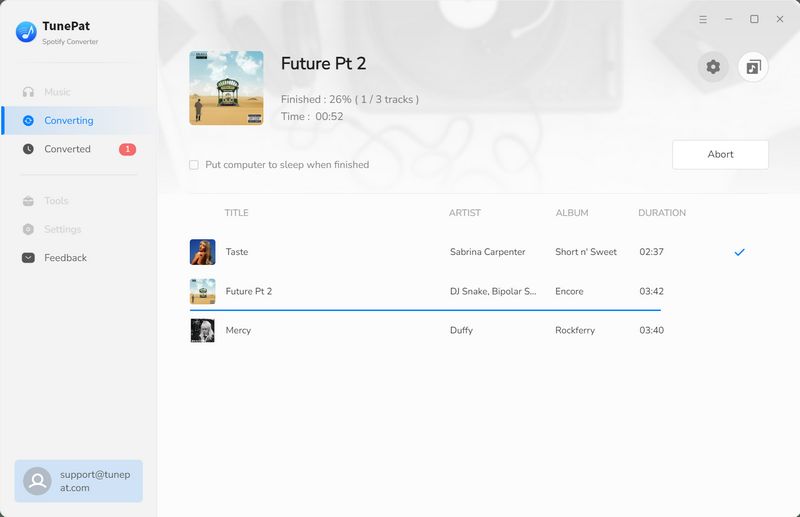
Now You have successfully downloaded Spotify Music to the computer with the help of TunePat. Please follow the simple steps below to transfer the Spotify music tracks to Traktor DJ editor.
Step 1: Launch Traktor DJ software on your computer.
Step 2: Click the "File" option in the top left corner. And then choose "Preferences".
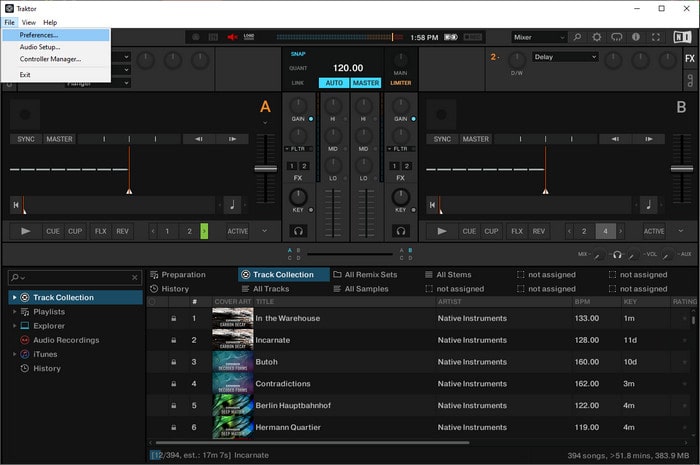
Step 3: Select the File Management option on the left sidebar. Go to "Music Folders > Add".
Step 4: Choose the download folder which you set up in Part 1. Click "OK" to add the music folder to the Traktor DJ library list.
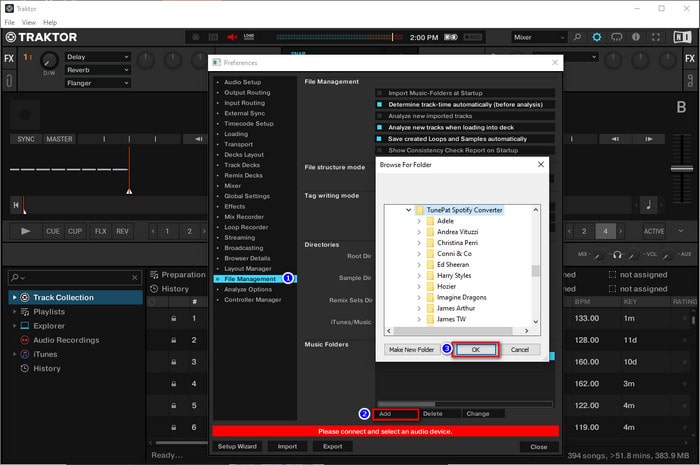
Step 5: Hit Track Collection on the left side. Right-click and choose Import Music Folders. Soon after, the downloaded Spotify Music tracks will show up under your track collection.
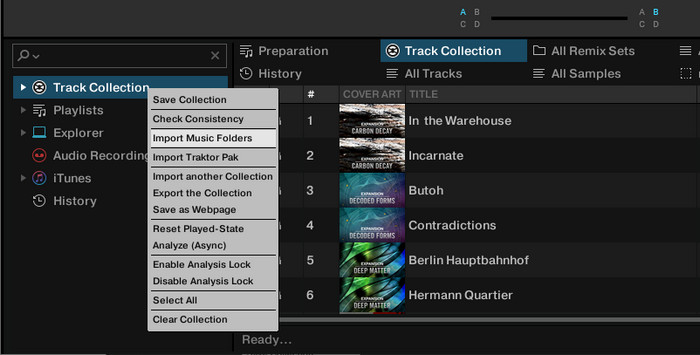
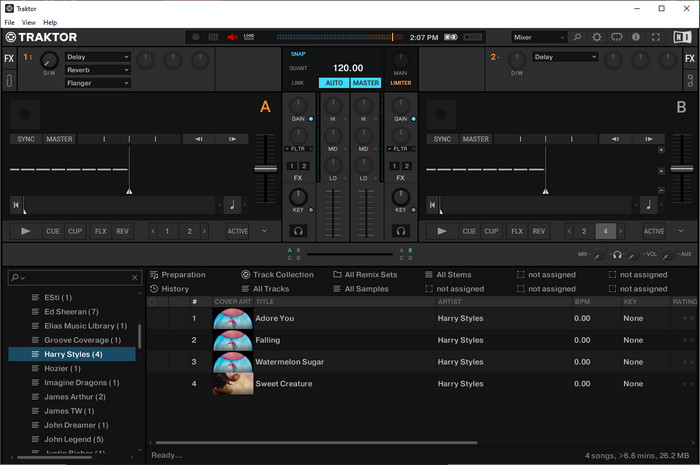
Beatport and Beatsource Streaming are streaming services that make their extensive catalogs available directly in TRAKTOR PRO. With Beatsource Streaming, you can seamlessly explore, tag and mix new music with the music you already have in your local collection.
Beatport: Beatport Streaming allows DJs to access an extensive and comprehensive collection of electronic music. With their subscription, they can stream audio in high-quality AAC 128kbps and 256 kbps formats as well as play tracks from their own libraries. Plus, Beatport's powerful software & hardware integration features make creating the perfect setup a breeze! Beatport Streaming is available from Traktor Pro 3 v3.5.0.6. Open Traktor Preferences > Streaming > [Streaming Subscription required] Login to Beatport with your Beatport username and password. Find all your playlists > Curated Playlist and Top 100 in the left panel.
Beatsource: Beatsource is a streaming service for DJs that makes Beatsource’s extensive electronic music catalog available to stream audio (AAC 128kbps and 256 kbps quality) into Beatsource subscription enabled devices. Beatsource is only available in Traktor Pro 3. If you have previous versions, you must upgrade to Traktor Pro 3 and then download the current Public BETA. Open Traktor Preferences > Streaming > [LINK Subscription required] Login to Beatsource with your Beatsource username and password. Find all your playlists > Curated Playlist and Top 100 in the left panel.
Unlock the world of music by combining Spotify and Traktor DJ. Leverage this powerful combination to unleash your creativity with favorite tunes for a captivating experience. Bring previously unheard vibes on the scratch pad, tweak tracks like never before & show off your unparalleled mixing skills!
What You Will Need
New Release
Hot Tutorials