In the past, you have to upgrade your Spotify Free account to Premium if you want to play Spotify music on Sonos speakers through the Spotify app. But now, since the latest update, Sonos speakers have started to support Free users to stream Spotify music on it. The reason for this change is that Spotify has 248 million monthly users and more than half of which stream Spotify music with a Free account. Sonos hopes to make Sonos speakers appealing to millions of Spotify Free users by adding a feature to support Spotify Free streaming.
Since the long-awaited feature was added to Sonos speakers, both Spotify Premium users and Free users are allowed to play Spotify playlists directly from Spotify (using Spotify Connect) or via the Sonos app if you prefer. However, please note, that you are limited to skipping six songs per hour when listening to music with a Spotify Free account. But no worries, even Spotify Free users are able to get rid of these limits as to enjoy Spotify music on Sonos like Spotify Premium users. Read on, below we are going to show you the detailed steps about how to stream Spotify music on Sonos speakers with or without Premium account.
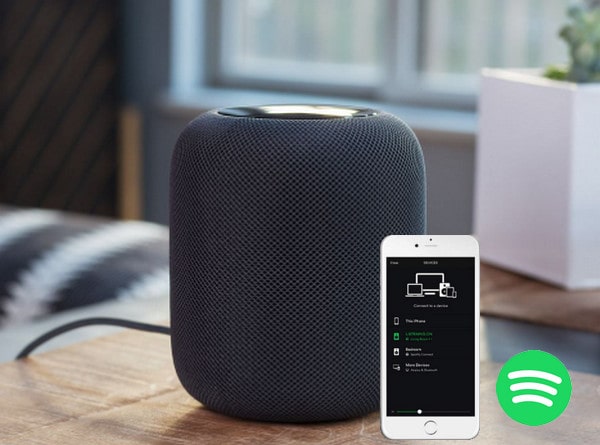
Method 1: Play Spotify Music on Sonos Speaker Directly
You can control Sonos directly from the Spotify app, now we will show you how to do it.
Step 1Fire up Sonos app on your phone, tablet or laptop. Set up your Sonos speaker on your Wi-Fi, following the steps in the app.
Step 2Turn on the option of Control Sonos from Spotify in Settings, then tap Add Music Services and select Spotify.
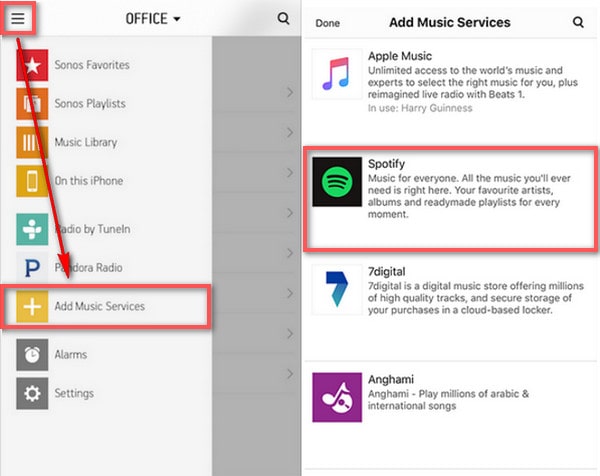
Step 3Open Spotify app on your phone, tablet, or laptop, and please make sure the device using Spotify is connected on the same WI-Fi network with Sonos.
Step 4Play a song and tap Device Available at the bottom of Now Playing screen, then select your Sonos speaker and start listening.
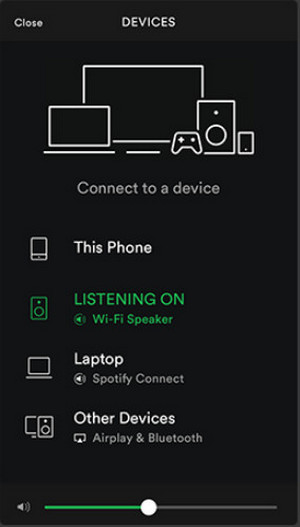
Method 2: Play Spotify Music on Sonos Speaker without Premium Account
For a Spotify Free user, while you can listen to artists, playlists, and albums on a Sonos speaker, you are limited to skipping no more than six songs per hour. Moreover, Spotify Free users are unable to download music, causing a barrier to listening to music on a Sonos speaker in certain situations. To address this issue, we would like to introduce an alternative solution for playing Spotify music on a Sonos speaker.
Firstly, we require TunePat Spotify Converter, a tool capable of converting Spotify music to MP3, AAC, WAV, FLAC, AIFF, or ALAC format at 10 times faster speed. It maintains the original audio quality and transfers basic metadata information after conversion. You can play the obtained music on any device, including Sonos speakers or groups. In this article, we will demonstrate how to use TunePat to convert Spotify music.

TunePat Spotify Converter
Step 1 Upon launching the application, you will observe the presence of two entries. Kindly opt for one of the available conversion modes. You can switch to another audio souce via the Switch to App/Web Player button.
In the event that you select Spotify (App), it is essential to ensure that the Spotify software is already installed on your computer. If not, you will be prompted to either visit the official website to download the program or switch to Web player mode. Assuming the app is installed, proceed to log in using your Spotify free account. This mode guarantees 320kbps original sound quality output from Spotify.
Alternatively, you can choose Spotify (Web player). Upon clicking this option, a built-in Spotify web player will appear, prompting you to log in to your Spotify account within this window to access your Spotify library. This mode operates at a 10x conversion speed on both Windows and Mac computers.

Step 2 Subsequently, click the "Settings" button located on the left of the main interface to finalize the necessary output configurations. This includes selecting the output format, bit rate, sampling rate, and other relevant parameters. Additionally, you can specify the local organization of the converted output files. These intelligent and personalized settings grant you effortless control over your expansive collection of local music.

Step 3 Once the setup is completed, identify the Spotify music that requires conversion. Whether utilizing the Spotify app or the embedded Spotify web player, proceed to open the specific Spotify song, album, playlist, or podcast intended for conversion. You'll notice a blue "Click to add" button positioned to the right. Click on this button.

Step 4 TunePat will automatically recognize all songs in the current interface and present them in a pop-up window. The default selection is to include all songs, but you also have the option to manually choose specific ones. After making your selections, click the "Add" button.

Step 5 The chosen songs will be temporarily stored within the Home interface, allowing you to review them. TunePat offers a batch conversion feature, so if you wish to add songs from additional albums or playlists for simultaneous conversion, click "Add More". Alternatively, click the "Convert" button to initiate the conversion process immediately.

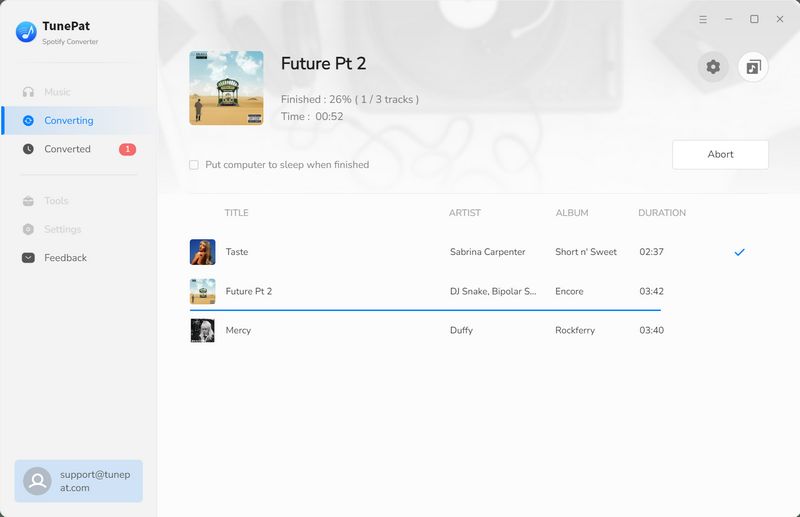
Following the completion of the conversion, you can click on the "Converted" to access the conversion history and you can begin to transfer these songs from the computer to the Sonos speaker via the Sonos app.
Open the Sonos app on your computer, go to "Manage > Music Library Settings", then click "+" on macOS, or "Add" if you are using Windows. Just find the converted music and add it to Sonos. After that, you can play Spotify music on Sonos without limiting.
Conclusion: Sonos allows people who use Spotify Premium and Spotify Free to stream music, but Spotify Free users don’t have the same right as Premium users. In this article, two methods are provided for people to play music on Sonos, especially the second one which is comparably affordable for people listening to music on Sonos.



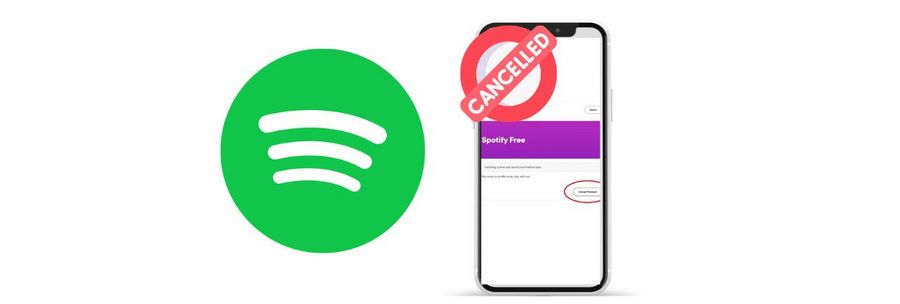
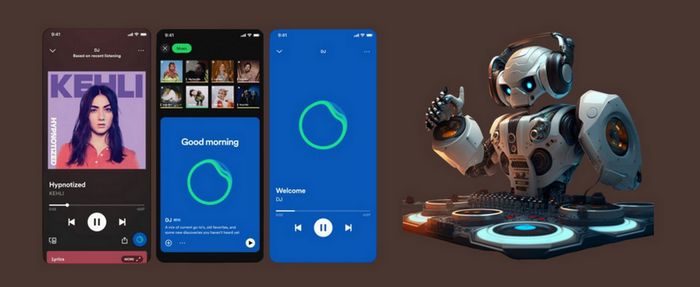
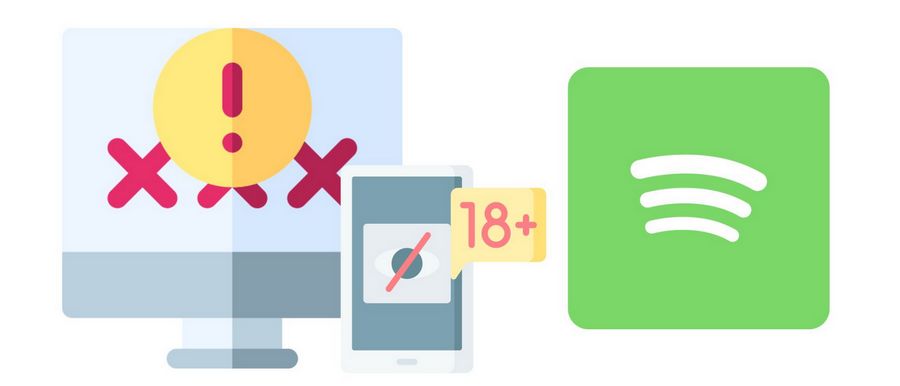

Olivia Anderson
Senior Writer