Picture this: you've found the perfect track on Spotify for your next Serato DJ set. You add it, but then realize that without Spotify Premium and a stable internet connection, you can't actually use it the way you want. Even worse, Serato doesn't allow offline playback from Spotify. That's why many DJs look for a workaround: whether we can download Spotify songs to local files and then add Spotify Music to Serato DJ. And that's exactly what we'll cover in this article.

Part 1: Can I Access Spotify within Serato DJ?
The answer is yes! Serato DJ has officially announced that it will integrate directly with the Spotify music library in late September 2025. This is a major update for DJs. In addition to Spotify, Serato DJ already supports other major services, including Apple Music, Tidal, Beatport, Beatsource, and SoundCloud, providing DJs with a rich selection of music sources.
Mixing with Spotify in Serato DJ is simple: simply open the software, log in to your Spotify Premium account within the DJ software, and then pull your favorite playlists or tracks from Spotify to mix live.
However, there are some limitations to using Spotify with Serato DJ. For a quick overview, the table below summarizes the core requirements and limitations of this feature. Want to bypass these annoying restrictions? You can just use local music files. Jump to Part 2 to learn how to convert Spotify songs to local files.
| Limitation | Description | Why It Matters for DJs |
|---|---|---|
| Premium required | Only Spotify Premium accounts work (no Free tier). | Without Premium, you can't log in or access tracks. |
| No offline playback | Tracks stream in real time; no caching/offline use inside Serato. | Unstable internet = dropouts or failed loads. DJs can’t rely on cached sets. |
| Recording disabled | Serato's "Record" feature is blocked when using streaming tracks. | You can't record mixes containing Spotify tracks for practice, upload, or sharing. |
| No Stems support | Spotify tracks can't use Serato's Stems (real-time vocal/instrument separation). | Reduces creative mixing/remix possibilities. |
| Quality capped at 320 kbps | Spotify in Serato streams up to 320 kbps OGG (not lossless). | Audiophiles or pro DJs may need local lossless sources for best quality. |
| Limited track analysis | Some Spotify tracks don't support full BPM/Key/waveform analysis. | May result in inaccurate tempo/key data, affecting transitions and harmonic mixing. |
| Two-deck limit | Only two Spotify tracks can be loaded at once. | Restricts DJs who mix on 3–4 decks simultaneously. |
| Desktop focus | Integration works on desktop apps; not yet on standalone controllers or mobile apps. | DJs using standalone CDJs or iPads cannot rely on Spotify in Serato. |
| Playlist editing restricted | You can browse and load Spotify playlists, but cannot create/edit them in Serato. | Playlist prep must be done in the Spotify app, not within Serato. |
Part 2: How to Add Spotify Music to Serato DJ for Offline Use?
First things first, regardless of where you want to import Spotify songs, converting them to a common format is the key step. Here, we recommend TunePat Spotify Converter to help you download and convert any songs from Spotify to MP3, AAC, WAV, FLAC, AIFF, or ALAC formats. Armed with an innovative encoding technology, the program can download Spotify songs directly from the web player without installing any extra software, including the Spotify app. After downloading, you can add Spotify Music to any DJ software (like djay Pro, Rekordbox, Serato DJ, etc) or any apps or devices you like.

TunePat Spotify Converter
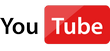 Video Tutorial: How to Add Spotify Songs to Serato DJ
Video Tutorial: How to Add Spotify Songs to Serato DJ
TunePat Spotify Converter is available on both Windows and Mac computers, here we take the Windows version as an example to show you the detailed steps about how to download Spotify songs and add them to Serato.
Step 1 Choose Audio Source
Launch TunePat Spotify Converter and you'll see a button in the top left corner that lets you switch between converting songs from the Spotify app or the Spotify web player. The Spotify app offers better sound quality, while the Spotify web player offers faster download speeds, so you can choose either. Select your preferred player and log in with your Spotify account.

Step 2 Choose Output Format
Launch TunePat Spotify Converter and sign in with your Spotify Free or Premium account. Then click the "Settings" button on the upper right corner and select MP3, AAC, WAV, FLAC or AIFF as the output format. Here you can also choose output audio quality, customize the output path, organize the output files in various ways and more.

Step 3 Add Spotify Songs
Open a Spotify playlist or album, click the blue + button floating in the lower-right corver. TunePat will read the playlist data automatically. Choose songs from the list and click the "Add" button to continue. If necessary, you can untick any songs you don’t want to download.


Step 4 Convert Spotify Songs to MP3
You can still add more songs from other playlists or ablums via the Add More button, then click the "Convert" button to start converting the Spotify songs to MP3 format. Once the conversion is done, you can find your downloaded Spotify songs under the "History" option on the left panel.
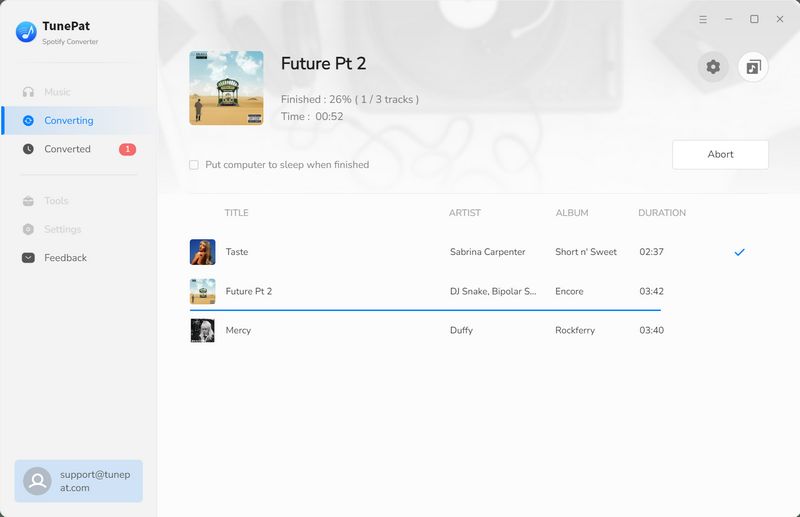

Step 5 Add the Converted Spotify Music to Serato DJ
Now, you can add Spotify music to Serato DJ. Launch Serato DJ software, click on the FILES button to open the files panel. The left side of this window displays various locations on your computer hard drive. Click on these locations to navigate your computer and find the converted Spotify songs.
Once located, drag the folder or files you want to import onto the “All...” icon. This is located to the left of your screen at the top of the crates and playlist window. Done, the music has been added to the Serato DJ.

Conclusion
As we've seen, the limitations of using Spotify directly in Serato DJ can be completely bypassed by using local music files. This is precisely why professional DJs continue to rely on their own local libraries for live performances.
This guide has shown you how to use TunePat Spotify Converter to download your favorite Spotify playlists and save them as MP3, FLAC, or other common formats, making them ready for unrestricted use in Serato DJ. Additionally, these methods are incredibly useful for listening to Spotify songs on various MP3 players or downloading them without a Premium account.
Ready to get started? Click the "Download" button below to install the tool and try it for yourself!



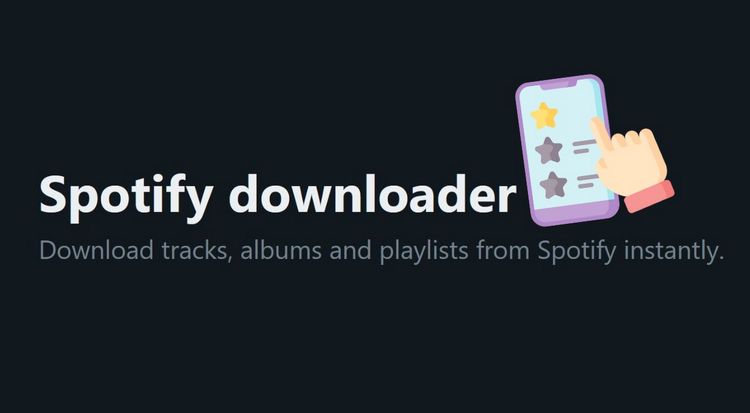
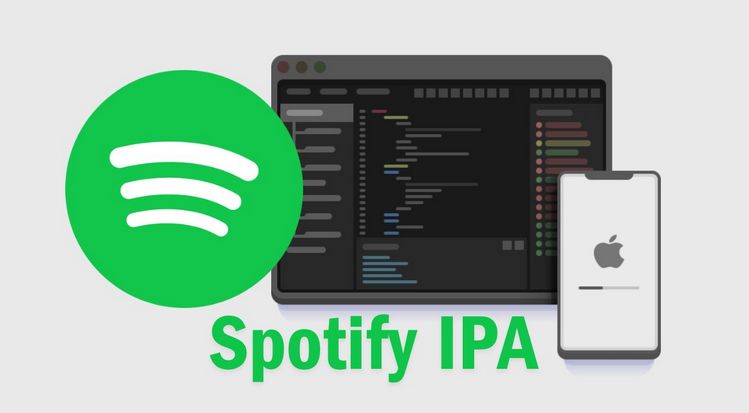
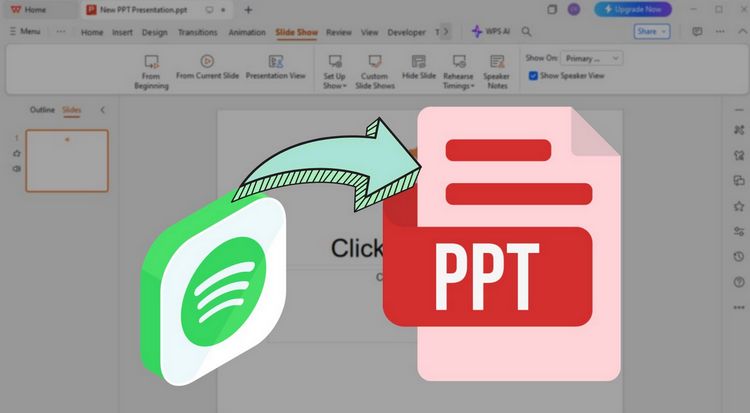

Olivia Anderson
Senior Writer