Background music for your videos plays a major role in conveying appropriate emotion, mood, and adding instances of humor. Choosing the right background music to match the mood throughout the different elements of your video can make your video stand out and draw more people to engage with your content.
If you're making a video that needs a song or some sort of audio from Spotify as background music, it can be a bit tricky. Spotify music is a streaming service and all songs in Spotify are protected and locked in its App, which prevents you from adding any Spotify track to your iMovie project. Luckily, a Spotify music downloader can come in handy for such needs. This tutorial can help you add the perfect soundtrack from Spotify into iMovie for your video project.
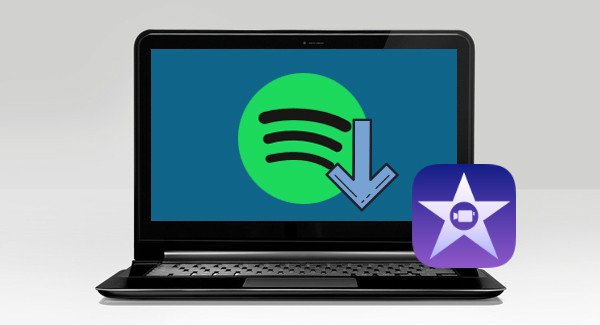
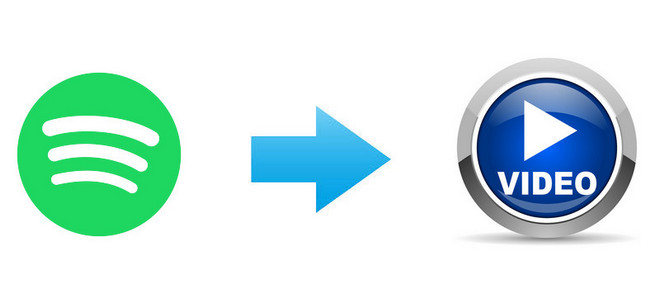
Add Spotify Music to Video Project
Music plays an important role in your videos. It can add tension to a dramatic scene, make the video more touching or become the iconic sound of your brand. Can you use Spotify music in a video? Sure, here's a quick tutorial to add Spotify music to video using various video editors on your computer or phone.
Tool Required - TunePat Spotify Converter
To import Spotify songs to iMovie, you are strongly recommended to use TunePat Spotify Converter to download Spotify music locally first. It is an excellent Spotify music downloader for downloading and converting songs, albums and playlists from Spotify to plain audio formats. It is easy to use with high-quality outputs and 10X conversion speed. Another notable feature is that it can keep most ID3 tags and metadata information, including title, artwork, artist, album, track number, etc. If you prefer a Spotify converter that is basically simple and straightforward interface and has no complicated settings, TunePat should be your best option.

TunePat Spotify Converter
Step 1 Choose Audio Source
Launch TunePat Spotify Converter, and you will see two buttons on the main interface: Spotify app and Spotify web player. They present different Spotify audio sources. To make a choice, the Spotify app has better audio quality while the Spotify web player provides a faster downloading speed. Choose the one you prefer and sign in with your Spotify account.

Step 1 Choose Output Format
Then please click the "Settings" button and select MP3 as output format. Here you can also choose output audio quality, customize the output path, organize the output file name as required.

Step 2 Add Spotify Songs
Open a Spotify playlist or album, click the blue + button floating in the lower-right corver. TunePat will read the playlist data automatically. Choose songs from the list and click the "Add" button to continue. If necessary, you can untick any songs you don’t want to download.


Step 3 Convert Spotify Songs to MP3
You can still add more songs from other playlists or ablums via the Add More button, then click the "Convert" button to start converting the Spotify songs to MP3 format. Once the conversion is done, you can find your downloaded Spotify songs under the "Converted" option on the left panel.
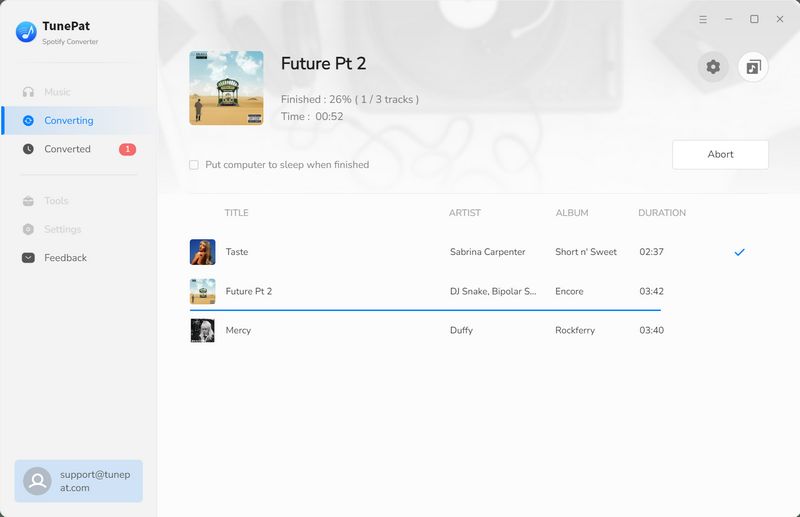

Step 4 Add Spotify Songs to iMovie
Now, you can directly import these Spotify songs to iMovie for your video project. Start by launching iMovie on your Mac, then either create a new project or open an existing one in the timeline. Navigate to "Audio" above the browser, and choose between "Music" or "iTunes" in the sidebar to access your music library. As your library displays in the browser, simply browse through and locate the Spotify track you've downloaded. You can preview your selections by hitting the play button. Once you find the perfect song, drag it from the media browser directly to the timeline. From there, trim and edit the track within iMovie to seamlessly fit your project.
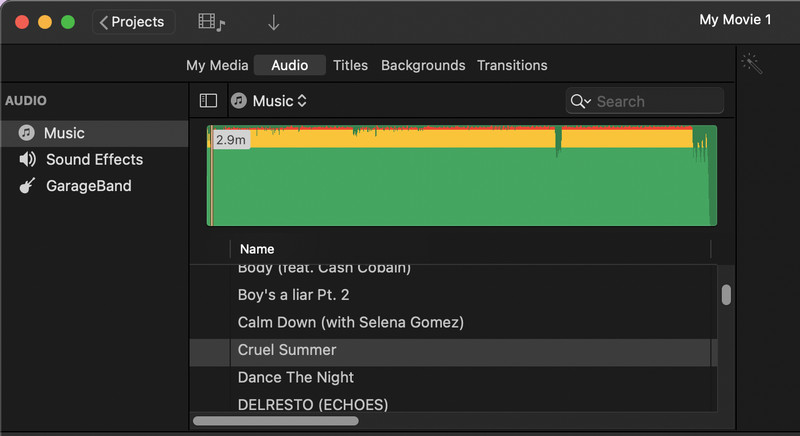
Conclusion
You can use iMovie to create exciting videos without extra costs, and with TunePat Spotify Music Converter, you can easily add Spotify music to your projects. Now you know how to enhance your iMovie videos with Spotify tracks using TunePat. If you have any questions or feedback, don't hesitate to reach out to us. Enjoy editing with your favorite Spotify songs in iMovie!



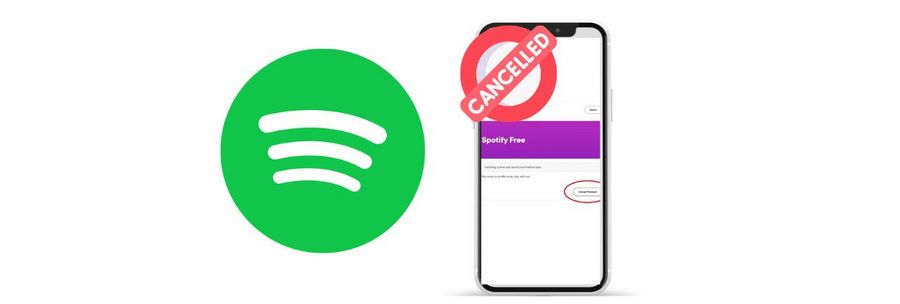
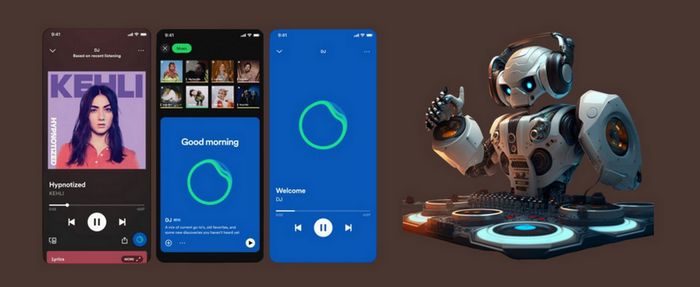
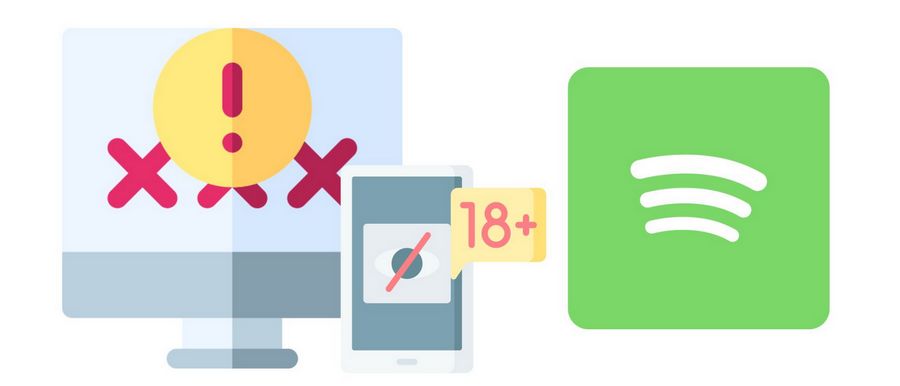

Olivia Anderson
Senior Writer