

TunePat Spotify Converter
Spotify is one of the most popular digital music streaming services, offering users millions of songs, playlists and podcasts from artists around the world. You can access Spotify on PC, laptop, and mobile phone, besides, Spotify launched its Spotify app for Apple Watch on November 13, 2018. It makes users enjoy Spotify music more conveniently by playing them from the wrist. The Spotify Apple Watch app is just like a remote for Spotify music since you can easily control, select and add songs to your Spotify library, and play music to Spotify connect devices, like iPhone, etc.
However, Spotify finally added the ability to stream music offline on an Apple Watch in November 2021. Now you don’t need to take your phone with you to listen to Spotify. Although a Spotify Premium subscription is required, it meets the requirements of many people. And then we will introduce the detailed steps. As for those Spotify Free users, if you want to play Spotify music offline on Apple Watch, you have to sync the downloaded music to your Apple Watch. This article will also show you how to use the TunePat Spotify Converter to download music from Spotify music and convert the music to plain format.

Step 1 First of all, launch the Apple Watch app from your iPhone.
Step 2 After that, go to the My Watch tab to see whether Spotify has been downloaded or not. If not, scroll down the page to the Available Apps section and click on the Install option on Spotify.
Step 3 After installation, open the app grid, find the Spotify app, and then open it.
Step 1 Find a song, playlist, or album you want to download.
Step 2 Tap the menu (three dots) icon and choose the Download to Apple Watch option from that menu.
Step 3 In the Spotify Apple Watch app, swipe right to check on the progress and find out the Downloads folder.
Step 4 When the songs are completely downloaded, you can see a little green arrow icon next to that song. The songs are now on your Apple Watch and you can enjoy your music without connecting to the internet, you don’t even have to take your phone with you.
As you see, when you are doing some exercises, cooking, or anything else, the method above perfectly solves your issue of impossible to carry the iPhone in hand. However, this ability just added for Premium users to download Spotify playlists to Apple Watch for offline use and every playlist you download will be limited to up to 50 tracks.
So how can we stream Spotify offline on Apple Watch with a Free account with more than 50 tracks per playlist? Read on the following method.
TunePat Spotify Converter is a program developed to convert Spotify music to MP3, WAV, AAC, FLAC, AIFF, and ALAC format at up to 10x Speed with lossless sound kept. No need to install the Spotify app on your computer, you can quickly get the music downloaded with ID3 tags saved.
Tips: Want to download Apple Music for offline playback? Try TunePat Apple Music Converter, which is a professional tool to download lossless music from Apple Music at 10X faster speed.
Key Features of TunePat Spotify Converter

TunePat Spotify Converter
With TunePat Spotify Converter, music can be downloaded unlimitedly and then you can transfer them to Apple Watch for listening. Here we will show you detailed guidance about how it works.
Step 1Set Output Format
Open TunePat Spotify Converter, go to the setting window by clicking the "Setting" button, here you can choose the output format and output audio quality. Besides, you can customize the output path, and save output files according to different classifications.

Step 2Select Music and Add to TunePat
Choose a playlist and click the "Add to list" button, you need to select the songs you want to convert from the new pop-up window.

Step 3Quickly Convert Spotify Music to Computer
Just tap the "Convert" button after adding music, TunePat will start to convert the songs quickly, and you can check what you have done in "Converter History".
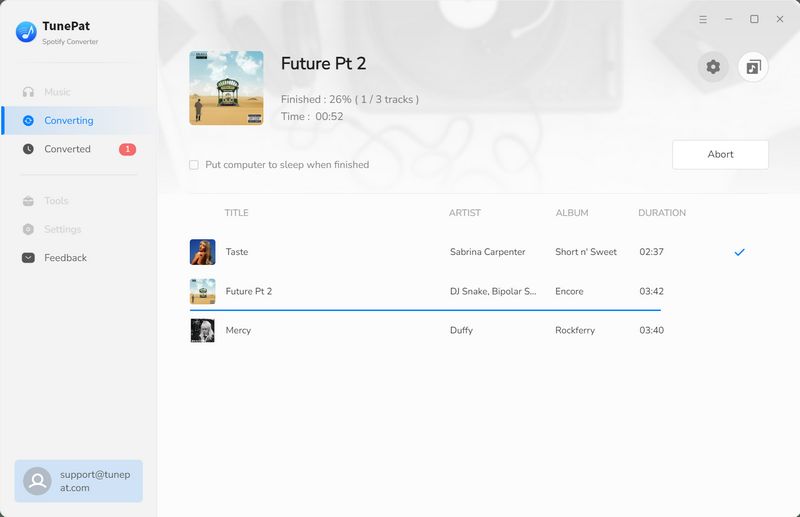
Step 4Transfer Downloaded Spotify Music to iPhone
Open iTunes on your computer and go to File > Add file to library to upload the downloaded music file to iTunes. Then connect your iPhone to the computer and transfer the music from iTunes to your iPhone.
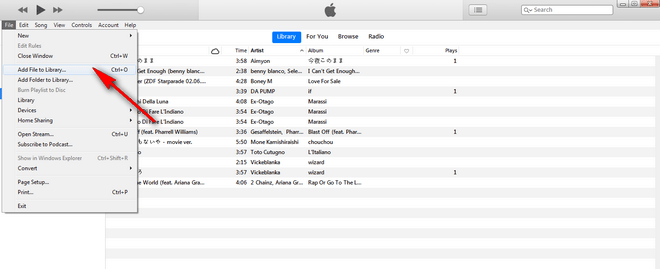
Next, there are different ways to play Spotify music on Apple Watch:
Method 1: Play the downloaded music on Apple Watch with your iPhone directly
Let your Apple Watch and your iPhone be connected fine with Bluetooth or under a Wi-Fi network, then start playing music on iPhone, and on the Apple Watch, open Now Playing in the Dock, then you can manage the music on Apple Watch.
Method 2: Sync Music from iPhone to Apple Watch
You can sync the Spotify music to Apple Watch when it is charging. Let your Apple Watch and iPhone be matched with Bluetooth, open the Apple Watch app on iPhone and tap My Watch > Music > Add Music, then choose the songs you want to sync. After that, go to Apple Watch and open the Music app and tap playlists, you will see Spotify songs on it.
As a Spotify Premium user, install Spotify app onto your Apple Watch and download what you want to listen offline. But if you don’t wish to upgrade your account at $9.99 per month or just cancel the subscription of Spotify, download TunePat Spotify Converter to convert and export specific playlist or album from Spotify web player and then transfer them into your Apple Watch.
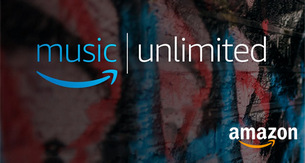
Do you want to keep your favorite Amazon songs forever? Featured with some unique features, TunePat Amazon Music Converter can save all your tracks, playlists, albums, and podcasts to your computer. You can store the converted music in MP3, AAC, WAV, FLAC, AIFF or ALAC format on your devices forever. Give it a shot now!
Learn More >>What You Will Need
New Release
Hot Tutorials