

TunePat Spotify Converter
“Spotify premium allows you to download playlists for offline usage inside the Spotify client, you can do that by pressing the ‘Download’ slider at the top of the playlist. This means you will be able to listen to tracks when you don't have an internet connection. You can't, however, take those tracks (or any Spotify content) outside of the Spotify client for use in another program as you do not own the tracks.”
Spotify, a popular music streaming service, now is available in over 78 countries throughout the world. With a large active audience, Spotify has set special encryption code to protect all tracks from the beginning. That’s also the reason why we can download Spotify songs to Windows PC, we can’t, however, play them via other music media player but only Spotify. In other words, we are still limited to “Offline Play” mode on Spotify, even after we've downloaded music from Spotify to Windows. However, there’s a new way to fix this situation by downloading Spotify music to the plain format like MP3/AAC/WAV/FLAC/AIFF/ALAC with TunePat Spotify Converter. By doing this, your Spotify audio won’t be limited by their protection anymore.

TunePat Spotify Converter is a professional program to convert Spotify audio to MP3/AAC/WAV/FLAC/AIFF/ALAC format at 5X faster speed with ID3 tags kept after conversion. Besides, it’s always praised for its 100% lossless output quality and free update service.
Tips: Want to transfer songs from Apple Music on MP3 player? TunePat Apple Music Converter can help you download Apple Music songs in MP3, AAC, WAV, FLAC, AIFF or ALAC format, and move the songs to any devices for playback.

TunePat Spotify Converter
The most excellent feature of TunePat Spotify Converter is that this program is no need to install the extra app when you get Spotify audio downloaded. What you need to do is to choose your output format, add Spotify songs into the program, and then just click the “Convert” button. All songs will be downloaded and converted as MP3 format in the end. Below we will show you the detail steps:
Step 1Choose MP3 as the Output Format
Launch TunePat Spotify Converter. Click the "Settings" button on the upper right corner and select MP3 as the output format. Here you can also choose output audio quality, customize the output path, organize the output files, etc.

Step 2Add Spotify Song/Playlist/Alumb to TunePat
Open one of your Spotify Songs/Playlists/Alums, then click the "Add" button on the bottom right corner and select the songs that you'd like to convert.

Step 3Convert Spotify Songs to MP3
Click on the "Convert" button to start converting the Spotify songs to the output format you chose.
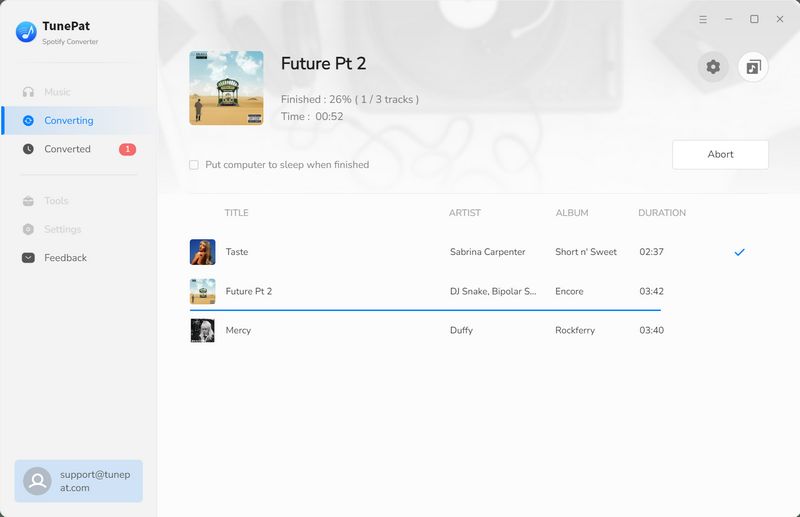
Step 4Play Spotify Songs on Windows PC
After conversion, all the audio will be converted as a common format. You can find your downloaded Spotify songs by clicking the "History" button on the upper right corner or directly going to the output folder you customized in the previous step. Last, try to double-click one of your converted Spotify music files or open any music media player to play it. Then you will enjoy your Spotify songs without any limitation all the time!
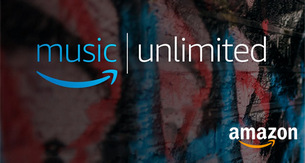
Do you want to keep your favorite Amazon songs forever? Featured with some unique features, TunePat Amazon Music Converter can save all your tracks, playlists, albums, and podcasts to your computer. You can store the converted music in MP3, AAC, WAV, FLAC, AIFF or ALAC format on your devices forever. Give it a shot now!
Learn More >>What You Will Need
New Release
Hot Tutorials