

TunePat Spotify Converter
Why do you want to play Spotify music through the SD card? I guess there are roughly three reasons. First, you need to save Spotify music to the SD card to free up more space on your phone. Second, you need to transfer Spotify music playlists anytime and anywhere. Third, you want to permanently own your favorite Spotify music playlists in this way.
Regardless of your reasons, this article is especially suitable for you. Because this article clearly describes how to download and save Spotify songs, albums, playlists, and other audio files to an SD card via a Free or Premium account. And then enjoy Spotify Music free playback via this SD Card. Through this article, you can definitely achieve your purpose.
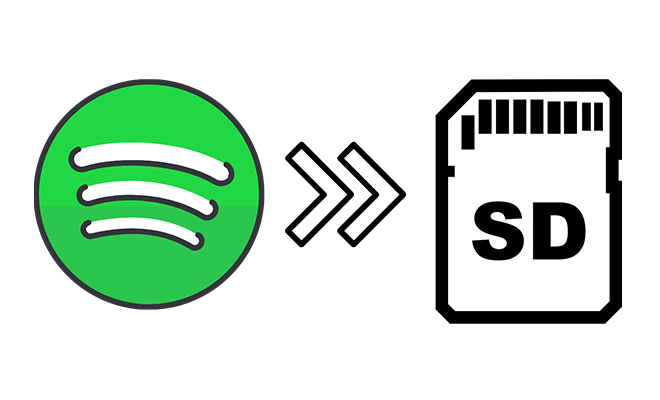
When you need If you have been using streaming music services, you should know that you cannot play Spotify songs on platforms other than Spotify. Unless you use a third-party music converter to extract music from Spotify and save it as a real local file, you can turn the impossible into possible.
TunePat has been quite mature in the field of music converters. It has created a variety of downloaders for streaming music and videos. If you are a Spotify user, then it has already tailored a TunePat Spotify Converter for you. If you need to download music from other platforms, you can also go to its homepage to choose.
The reason why TunePat Spotify Music Converter stands out among many music downloaders is that this software is completely suitable for all kinds of users, even if you are a beginner. In just a few simple steps, you can quickly download one or even multiple Spotify music playlists to the local in batches through this software. It is very fast and convenient, and easy to operate. You can read our steps patiently and decide whether to have this professional music downloader for a long time. I believe you will find it worthwhile.

TunePat Spotify Converter
If you need to play Spotify music via an SD card, you just need to download Spotify songs, albums, playlists, and other audio files to local disks in common formats, such as MP3, AAC, WAV, FLAC, AIFF, and ALAC. After that, you can copy the downloaded Spotify songs to any device including an SD card, and enjoy free playback without restrictions. Next, let us spend just a few minutes getting knowledge of how to play Spotify music offline through an SD card. Note that Spotify Free users or Premium users are available.
Step 1 Choose a Conversion Mode
After the installation of the TunePat Spotify Music Converter, run it on the computer. On the main page of TunePat, choose a conversion mode between the App mode and the Webplayer mode. Then log in with your Spotify Music account.

Step 2 Choose Spotify Music Playlist to Convert
Now we can locate which album we need to download. Open a music album or playlist from Spotify Music and then click the "Click to add" button in the lower right.

Then you can select the songs you need from this playlist. After the selection, just hit on "Add" to add them to the conversion list.

Step 3 Set up Output Parameters in Settings
To download Spotify songs according to your need, go to the "Settings" button in the lower left to adjust the output parameters. There are multiple options in the pop-up setting window. Select the output format, output quality (bit rate or sample rate), output saving path and other setting parameters then close the window to take effect.

Step 4 Download Spotify Playlists to PC
If you need to download more songs from other Spotify Music playlists, you can hit on "Add More". Then the selected songs will be added to the task list. After that, you can repeat the steps to select songs you need from other playlists and add them to the task list. When all songs you need are added to the task list, click the "Convert" button to start converting all songs at once.

Step 4 Move All Downloaded Spotify Playlists to An SD Card
Soon after, songs will be extracted from Spotify and the output folder will automatically pop up. Connect your SD card to your computer. Copy the downloaded songs or playlists to your SD card. Now you can enjoy free Spotify music via this SD card anytime and anywhere without limitations.

After learning all the steps above, you should hope that you can also try it yourself. So download our TunePat Spotify Music Converter now, and save Spotify music to your SD card step by step. Then you can enjoy offline listening to Spotify songs forever through this SD card.
What You Will Need
New Release
Hot Tutorials