Spotify, a popular music streaming service, offers a vast library of songs and audio content. However, some users may face challenges accessing its full features. For example, Spotify may be blocked at schools and workplaces due to bandwidth strain, content filtering, security risks like malware, productivity concerns, licensing restrictions, and global licensing agreements. Additionally, unauthorized regions enforce restrictions based on local policies, requiring collaborations with local music apps for music releases in these areas.
To address these challenges, methods for unblocking Spotify and changing your location will be discussed in this article. Whether you're traveling or seeking a broader music selection, continue reading to learn how to unblock Spotify and enjoy its full range of music.

Part 1: How to Get Spotify Unblocked at School or Workplace?
1.1 Get Spotify Unblocked with Proxy Server
While utilizing a proxy server to unblock Spotify at work or school is free, it poses risks like data mining. If you opt to proceed at your own discretion, follow these steps:
Step 1 Open the Spotify app and access "Settings".
Step 2 Locate "Proxy Settings" and choose "No proxy" under "Proxy type".
Step 3 Click on "Restart App" to unblock Spotify at school or workplace.
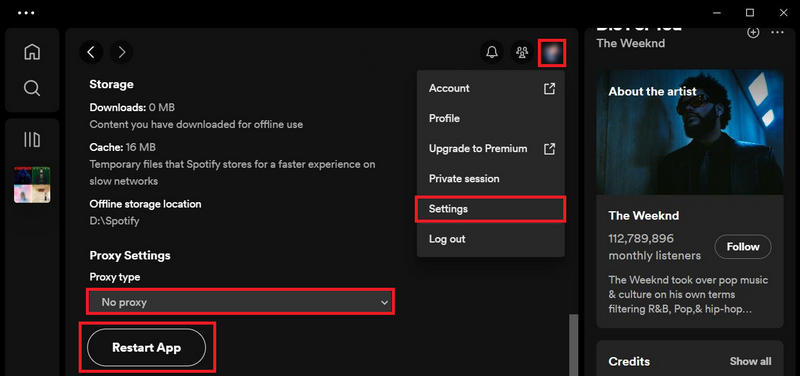
1.2 Get Spotify Unblocked with Web Player
Chances are that school and workplace administrations aren't thinking that far ahead, blocking the Spotify web player. In that case, you can open a browser and open the Spotify Web Player. Just log in with your credentials and unblock the Spotify web player. If the web player has also been blocked, you need to try some other methods.
1.3 Get Spotify Unblocked with DNS
Step 1 Discover a DNS service to circumvent restrictions enforced by your school or workplace.
Step 2 Access your network settings and manually adjust the DNS settings by inputting the IP addresses from the chosen DNS service, available on the service's website or setup instructions.
Step 3 Verify the settings, reboot your device, and enjoy uninterrupted Spotify streaming hassle-free.
1.4 Get Spotify Unblocked with VPN
If the methods above are all not working, you can use a VPN to bypass regional restrictions and get Spotify unblocked. This is not only working for schools and workplaces, but also working for the regions and areas that are not allowed to use Spotify.
Step 1 Choose a reputable VPN service provider and log in with your account on your device.
Step 2 Select a server location where Spotify is accessible such as Los Angeles.
Step 3 Once connected, just open Spotify and enjoy unrestricted access.
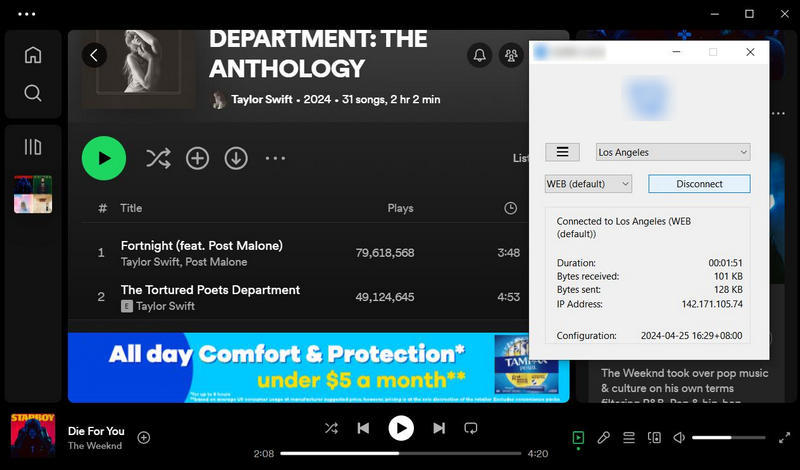
Perhaps you may be concerned that using a VPN to download Spotify without restrictions is risky or a little difficult. It means that each time you listen to music on Spotify, you must establish a VPN connection inconveniently and you may worry about its safety. To get Spotify unblocked without a VPN, we want to offer a better way for you.
Part 2: How to Get Spotify Unblocked Anywhere without VPN?
Are you trying to find a better technique to unblock Spotify? Are you trying to find a better way to unlock Spotify for free? In fact, even if you're in an area where Spotify music isn't available, you can use Spotify in authorized areas without a VPN. Why not try saving music to your device with the TunePat Spotify Converter? It's safer and more convenient!
This tool is designed to download Spotify songs, playlists, albums, and podcasts as local files in various plain formats. It works with both Free and Premium accounts, with lossless audio quality available for Premium users. To get Spotify Premium for free, please click to check. By using TunePat, you can access Spotify content without restrictions, allowing you to enjoy your favorite music even in regions where Spotify is limited, and no VPN is required.

TunePat Spotify Converter
Step 1 Launch the TunePat Spotify Music Converter
To begin, launch the TunePat Spotify Converter and choose an audio source for your preferences. Opting for the App will prompt the immediate activation of the Spotify app, requiring a prior download. Alternatively, selecting the latter option will bring up the embedded web player, where you'll need to log in using your credentials.

Step 2 Choose the Song You Want to Download
Locate and open your desired Spotify song, album, playlist, or podcast cover, either through direct search or by clicking to open. Click the "Click to add" button at the bottom right to initiate the process.
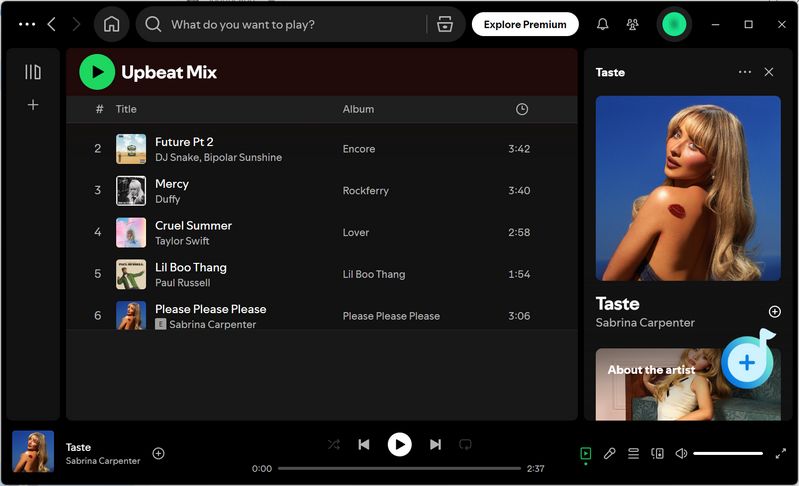
In the pop-up window, all songs on the current page are pre-selected, but you can manually choose specific ones by clicking "Add".

Step 3 Parameter Selection in the Settings
Select the "Settings" module at the bottom left to access a window where you can customize the output format, sound quality, file name, and other preferences.

Step 4 Convert Spotify Music to the Local Computer
For batch conversions of songs from multiple albums or playlists simultaneously, use the "Add More" button to compile a selection in the task list. Once ready, click "Convert" to begin the conversion process.

Step 5 View the Downloaded Spotify Music
After conversion, view the saved items in the "History" section. These locally stored Spotify songs can be transferred to other devices hassle-free, even in areas where Spotify access is restricted, such as at school, workplace, or anywhere while traveling.

Conclusion
By employing these 5 methods to unblock Spotify, you can now enjoy uninterrupted access to your favorite music and podcasts on Spotify. Whether it's through VPNs, proxies, web players, modifying IP addresses, using Smart DNS services, or utilizing a dedicated Spotify converter like TunePat Spotify Converter, you have a range of options to ensure your Spotify experience remains seamless and enjoyable. Stay tuned to your tunes without restrictions with these effective unblocking techniques at your disposal.



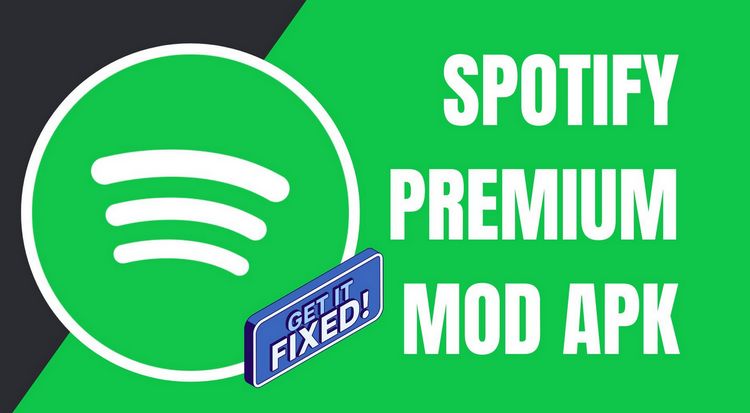
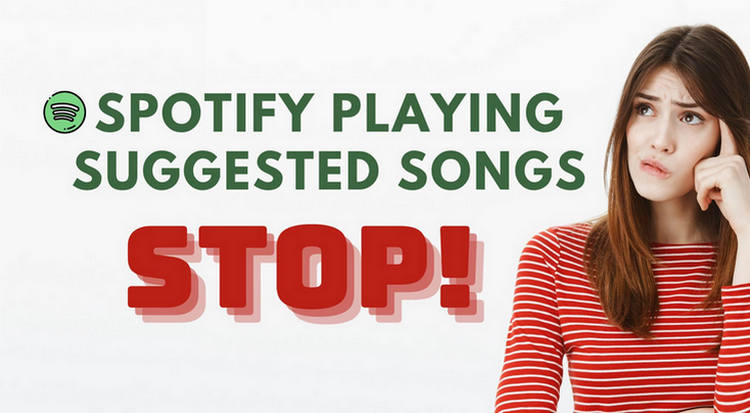
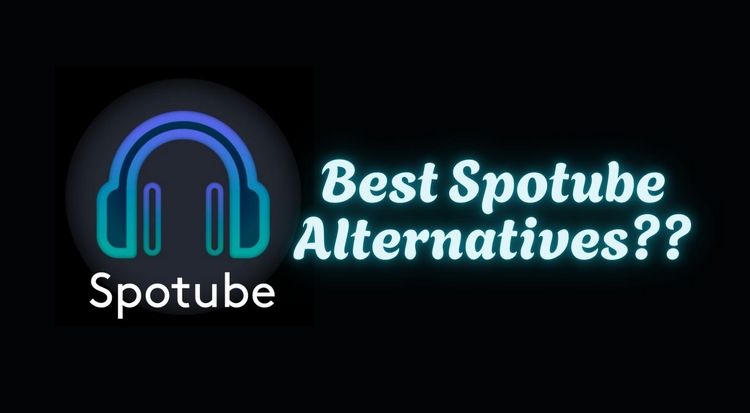

Delilah Rene
Senior Writer