

TunePat Amazon Music Converter
In Microsoft’s November 2018, they rolled out the update of Xbox One with the support of using a mouse and keyboard, catching lots of attention, and they also wasted time slipping into another: a brand-new Amazon Music for Xbox One. Amazon Music app finally joins other streaming apps like Spotify and Pandora, which have been available for Xbox One for a period of time. However, according to a press release from Microsoft, this app can only work for people located in the US up to now, and a launch in other regions hasn’t come out yet.
As we all know, background music is one of the best functions on Xbox One, which allows gamers to experience more entertainment, at the same time, most people need Amazon Music to be available for Xbox One to stream tunes. It’s a pity that people outside of the US can’t enjoy this feature, but only if they choose to use TunePat Amazon Music Converter, an efficient tool to break this limitation and convert Amazon Music to plain MP3, AAC, WAV, FLAC, AIFF or ALAC with 100% lossless quality. In this case, you could stream Amazon Music to Xbox One freely.
The following is a specific tutorial on how to play Amazon Music on Xbox One outside the US.

TunePat Amazon Music Converter is a professional program to convert Amazon Music to plain music formats like MP3, AAC, WAV, FLAC, AIFF or ALAC, and the converted audio files can be played on any device, for example, Xbox One. Besides, it also supports converting Amazon Music with excellent output quality and ID3 tags. Now let's start to convert Amazon Music to your local computer and play them on Xbox One.
Key Features of TunePat Amazon Music Converter

TunePat Amazon Music Converter
TunePat Amazon Music Converter offers users two conversion modes to get Amazon songs downloaded. Let’s choose MP3 as the output format, add Amazon songs to TunePat, and click the Convert button to export them to your local computer. Here are the detailed steps:
Step 1 Run TunePat Amazon Music Converter
Run TunePat Amazon Music Converter and then choose a conversion mode to get Amazon Music songs downloaded.
If you record in App mode, you can use the Amazon Music App to download Ultra HD music by copying the song URL at a conversion speed of 1x or 5x. You can get HD songs downloaded directly from the Amazon Music web player if you choose the Webplayer mode at a 10x download speed. There is no need to install an additional application, even the Amazon Music App.
After that, sign in with your Amazon Music account.

Step 2 Add Amazon Music to TunePat
If you pick the App mode to download Amazon Music songs, you can drag the songs or copy their links to TunePat.
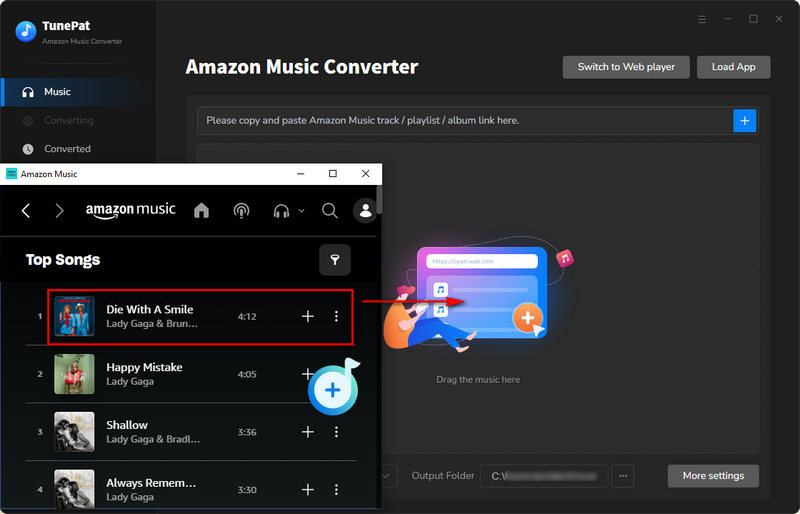
Select the song, album, or playlist from Amazon Music App, and then click the three dots icon > Share Song/Share Album/Share Playlist > Copy Link. Paste the link to TunePat and click the + icon to confirm so that TunePat can read the chosen Amazon song, album, or playlist.
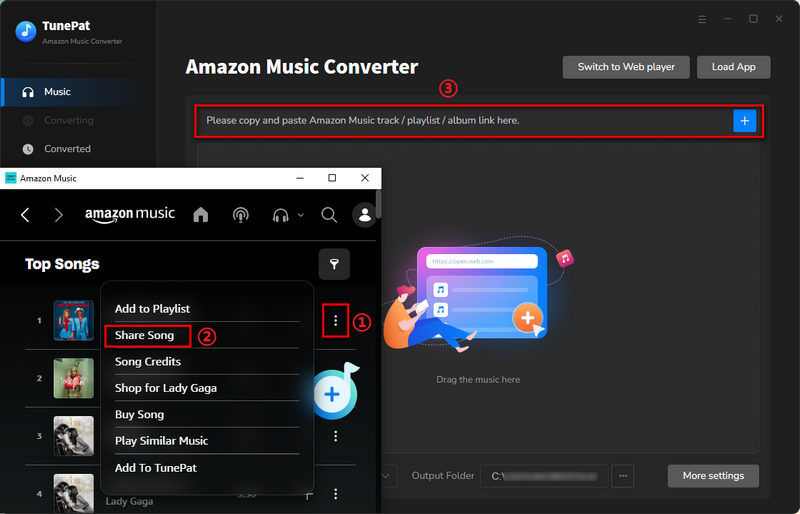
If you pick the Webplayer mode to download Amazon Music songs, you can choose one of your playlists and open it, then click on the Click to add ![]() button in the bottom right corner.
button in the bottom right corner.
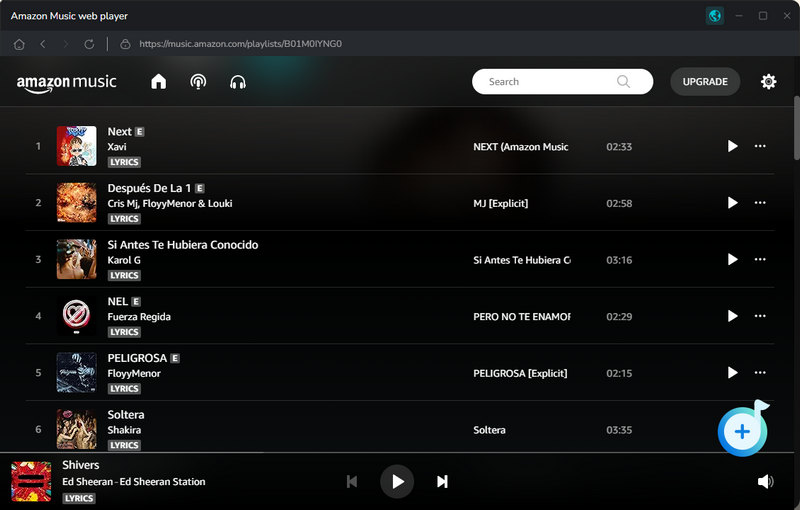
TunePat will pop up a list that includes all Amazon Music tracks on the current page. You can select the songs that you'd like to convert and click Add.

Step 2 Set Output Format and Output Path
Click on the Settings button in the lower left corner to customize the output settings such as Output Format, Output Quality, Output Path, and more. Here we choose MP3 as the output format.
TunePat's Settings has a large range of parameters that you can customize:

Step 4Start to Convert Amazon Music to Local Computer
Click on the Convert button to start converting the Amazon songs to the output format you've chosen.

Once the conversion is done, you can find the converted Amazon songs in MP3 format by clicking the Converted button on the upper left corner or directly going to the output folder you customized in the previous step.
Step 5Transfer Converted Amazon Music to Xbox One
Copy your converted Amazon Music files to a USB drive and plug it into Xbox One. Then start Simple Background Music Player on Xbox One and enjoy your favorite game with converted Amazon Music in the background!
It's simple to listen to Amazon Music on Xbox One if you're an American Amazon Music subscriber. I strongly advise using TunePat Amazon Music Converter to download and convert tracks from Amazon Music if you're in another region. You can attempt it by adhering to the instructions above.
What You Will Need
New Release
Hot Tutorials